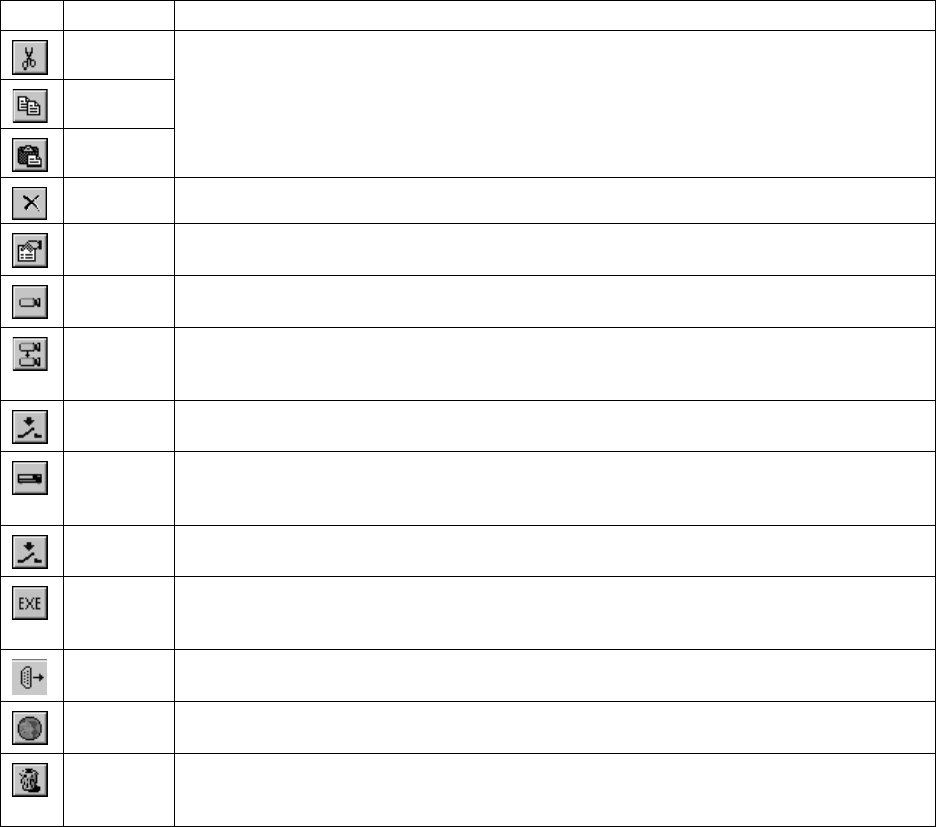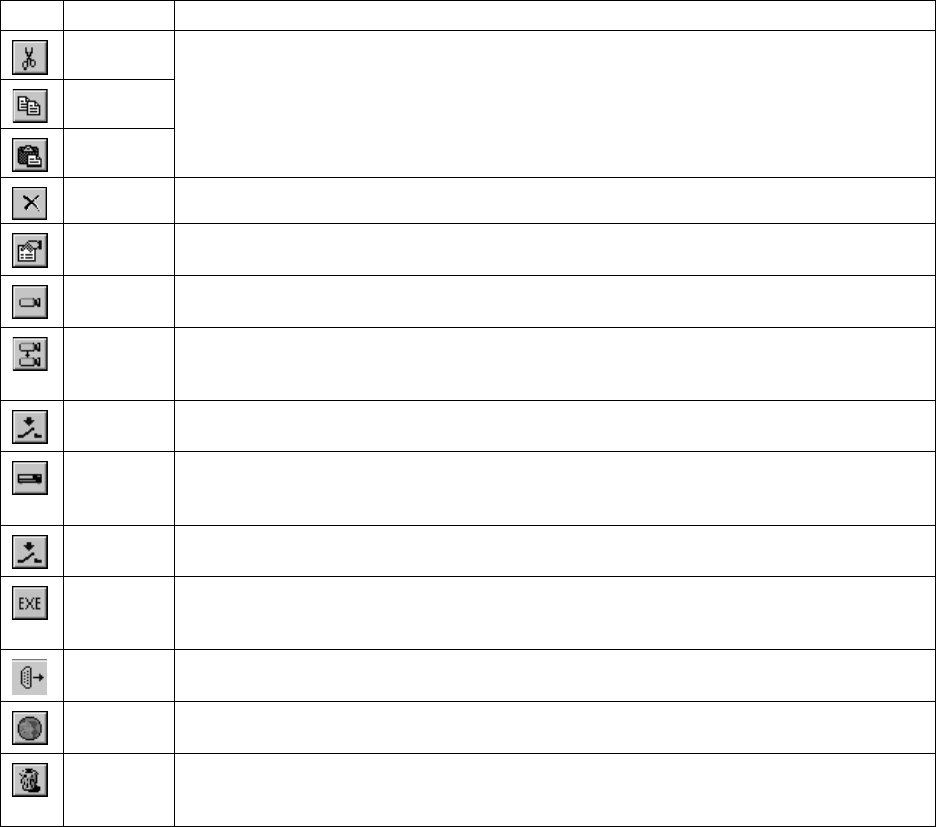
34 C1534M (1/06)
Table C. Macro Editor Dialog Box Icons
Rename a Macro
1. From the Macros dialog box, select the desired macro, and then click Rename.
2. Type the new name, and then click OK. All references to this macro will be updated to reflect the new name.
Run a Macro
Run a Macro Manually
Run a macro manually in either of the following ways:
• Place a macro icon onto the appropriate facility map image. Double-click the icon to execute the macro. Refer to Add a Map Icon in the
Configure Site Maps section for more information on placing macro icons onto maps.
• From the Macros dialog box, select the desired macro, and then select Run. This method is primarily used to test a macro for proper execu-
tion after creating it.
Configure an Automated Macro
You can configure the VMX210 to launch an automated macro in either of the following ways:
• Link a macro to an alarm input point, so that a specific action can be executed automatically in response to an alarm. Refer to Configure
Input/Output Points in this section for instructions.
• Schedule a macro to run at a specific time through the Scheduler utility. Refer to Scheduled Events in the following section.
Icon Icon Name Function
Cut
Use these functions to cut, copy, and paste macro actions into a different order.
Copy
Paste
Delete Delete a specific macro command.
Properties You can edit an individual command line in the macro with this function. Select a macro command line, and then
click Properties.
View Camera Insert a macro command to switch the output of a specific camera to a specific monitor. In the View Camera dialog
box, select the camera (Video Sources) and monitor (Video Destinations), and, if desired, select a Preset.
Run/Stop
Sequence
Insert a macro command to run a sequence on a specific monitor. In the Run Sequence dialog box, select the
sequence, monitor (Video Destinations), and the sequence action. A sequence must be created prior to creating a
macro so that it appears on the list of sequences in the dialog box.
Load Profile Insert a macro command to load a particular camera profile to the appropriate camera. Refer to the Advanced
Camera Controls section for information on creating camera profiles from the advanced camera properties sheets.
VCR Control Insert a macro command to execute an action on one of the system VCRs. If you select Record, the specified VCR
will begin to record the source currently routed to it. To specify the video source routed to the specified VCR,
include a View Camera command as an earlier step in the macro, with the VCR as the Video Destination.
Output Point
Control
Insert a macro command to set any of the system’s relay output points to True or False. Select the desired device
and any one of the device’s corresponding points.
Run External
Application
Insert a macro command to start any external application stored on the workstation. Enter the desired application,
command line arguments to locate and run the application, and the desired method for displaying the program
window on the desktop.
Comm Port
Output
Insert a macro command to send control data to any serial device that is not otherwise supported by VMX200.
Select the desired COM port, and then enter the serial data string to be sent.
Load Site
Map
Insert a macro command to load and display the specified site map.
Maintenance Insert a macro command to clean the alarm log and manual image capture files. You can eliminate alarm log
entries based on acknowledged status or age. Note that all images associated with a particular log entry will be
deleted along with it. Manual image captures may be deleted based only on a specified age basis.