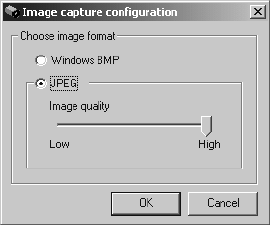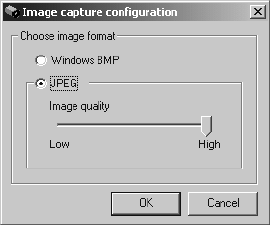
C1534M (1/06) 43
CONFIGURE THE CAPTURE CARD
The capture card in the VMX210 workstation is configured to capture JPEG images.
If you need to change the capture card settings, complete the following steps:
1. Select Configure > Capture Card from the site map window. The Image Capture Configuration dialog box appears.
Figure 49. Image Capture Configuration Dialog Box
2. Select an appropriate file format (BMP or JPEG) according to the capability of the capture card.
If you select JPEG, set the Image Quality level. The higher the level, the better the quality. (A low setting equals higher compression levels,
resulting in a smaller file size, but also a degradation of image quality.) The exact file size will depend on the image content.
3. Click OK.
CONFIGURE THE VIDEO FORMAT
VMX210 workstations are configured for NTSC at the factory. To change the video format complete the steps described below for the appropriate
system:
VMX210 Quad Workstations (VMX210-SYS-Q)
1. Select Configure > Video Card Driver from the site map window. The Video Drivers dialog box appears.
2. Click Advanced. The Signal Type dialog box appears.
3. Select the appropriate format, and then click OK.
4. Click OK to close the Video Drivers dialog box.
VMX210 Single Video Workstations (VMX210-SYS-1)
1. Right-click in the video window, and then select Adjust Video from the pop-up menu. The Adjust Video dialog box appears.
2. Click Source. The Video Source dialog box appears.
3. Select the appropriate format, and then click OK.
4. Click OK to close the Adjust Video dialog box.