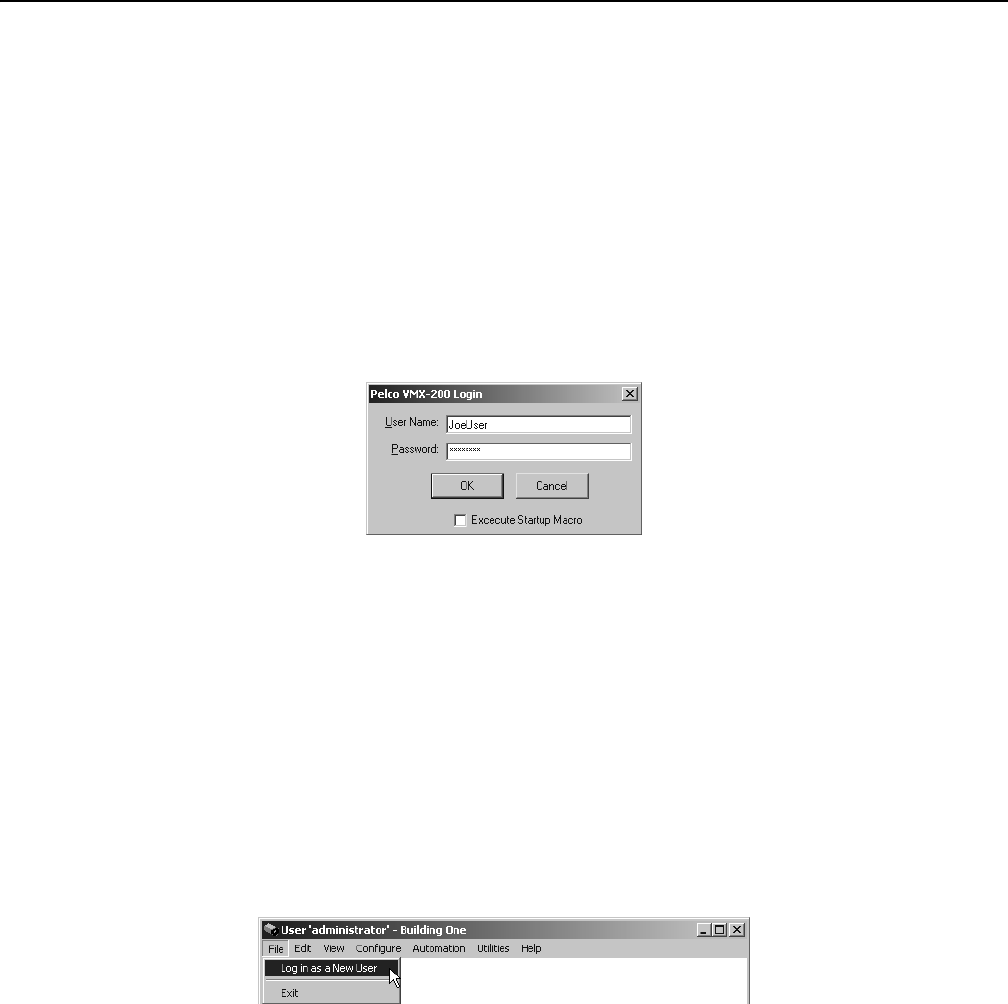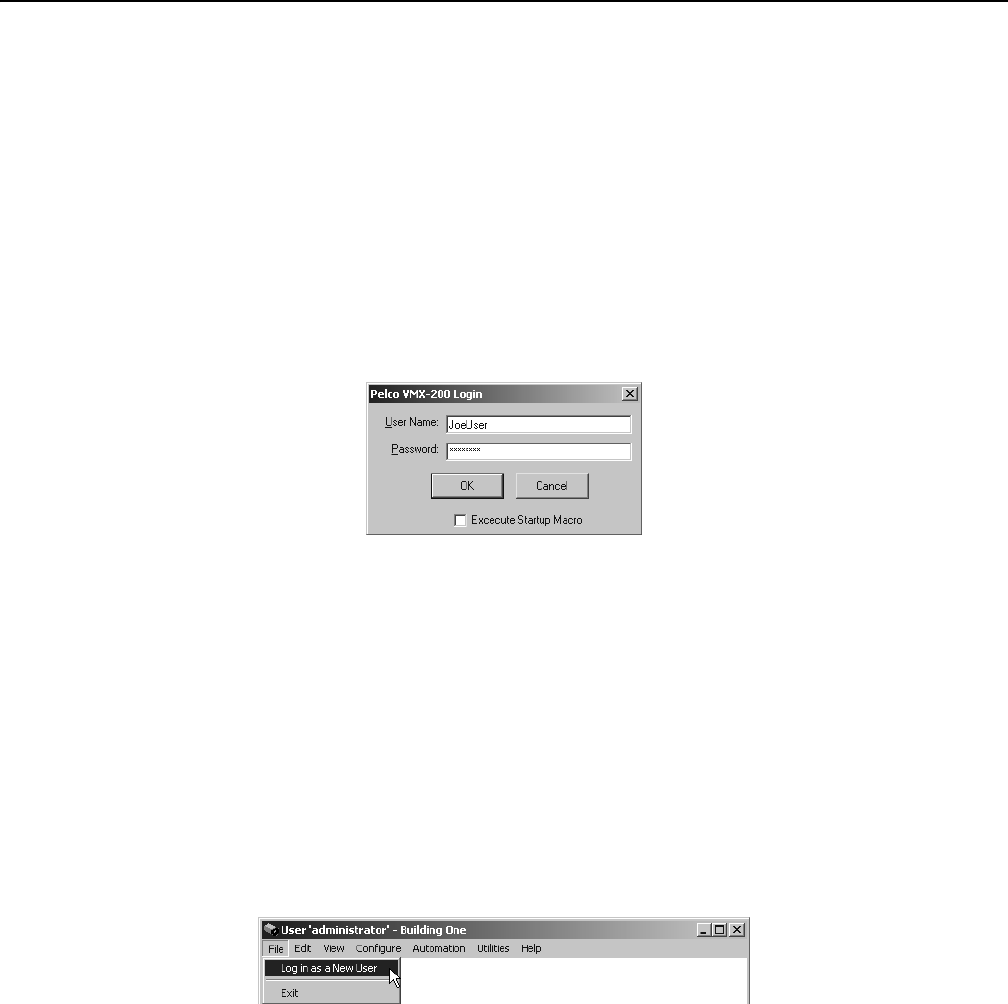
44 C1534M (1/06)
Operation
VMX200 uses a simple drag and drop technique, taking advantage of the simplicity of a computer mouse. System functions are represented
graphically by buttons or icons, or are featured in the menu system.
GETTING STARTED
START VMX210
1. Click the Windows Start button.
2. Choose Programs > VMX200 > VMX200.
If you installed the program in a folder other than VMX200, choose that folder from the Start > Programs menu.
3. The VMX200 splash screen appears. In about five seconds the Log-in dialog box appears.
Figure 50. Log-In Dialog Box
4. Enter your user name and password (both are case sensitive). Each user has a specific user profile and user preferences.
5. If desired, check or uncheck the Execute Startup Macro box. If this field is checked, the system will execute the user’s start-up macro
immediately following the execution of the AutoRun Macro that initializes the VMX200 video windows.
Each user’s start-up macro is defined by the user in his user options. Refer to Change Start-Up Options in the Configure Users section.
6. Click OK. Once you log in, the VMX200 video window(s) and the site map window appear on the system monitor(s).
LOG IN AS A NEW USER
Each time a new user begins using the system, the user must first log in to the system in order to activate his specific user preferences.
1. Select File > Log in as a New User. The Log-in dialog box appears.
Figure 51. Log-In Command on the File Menu
2. Enter your user name and password, and then check or uncheck the Execute Startup Macro box.
3. Click OK. This will end the current session and open a new session for the new user.