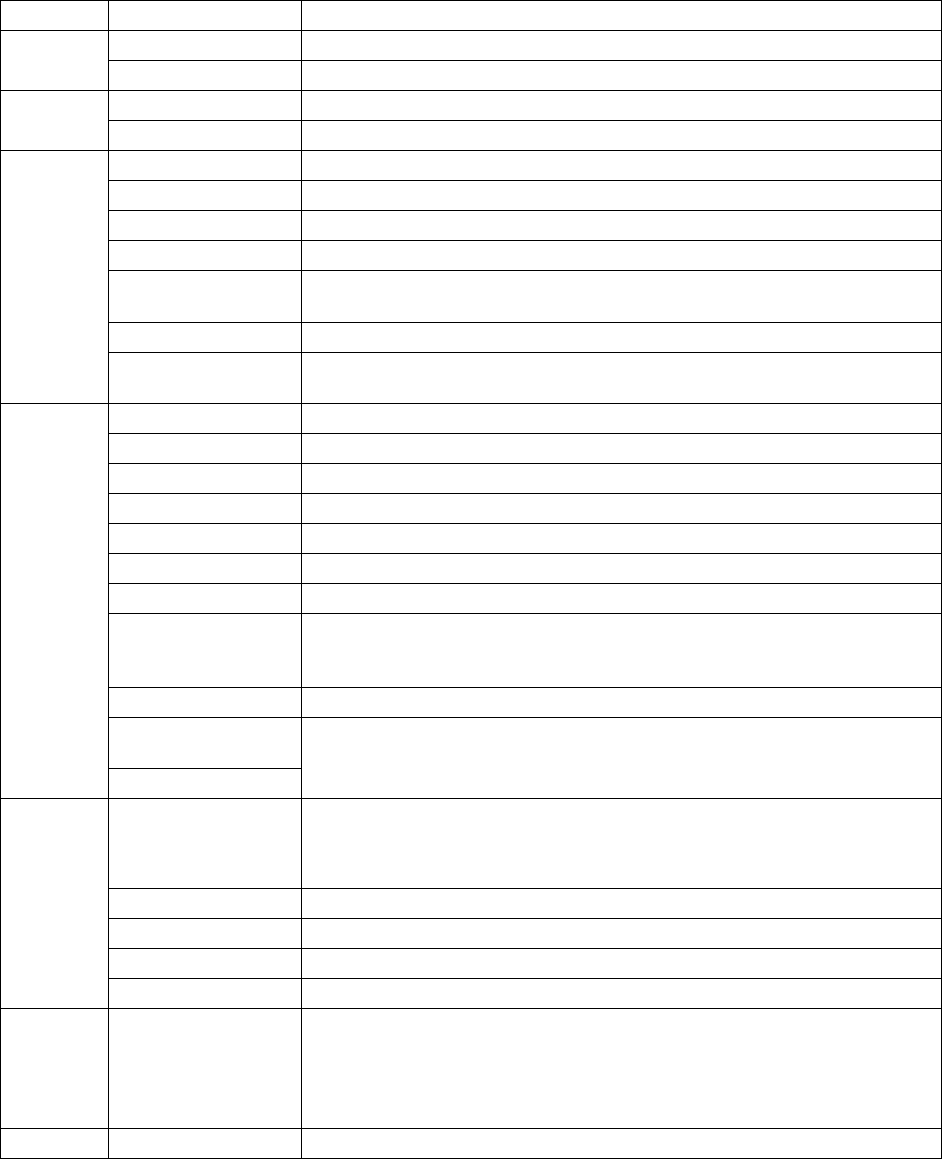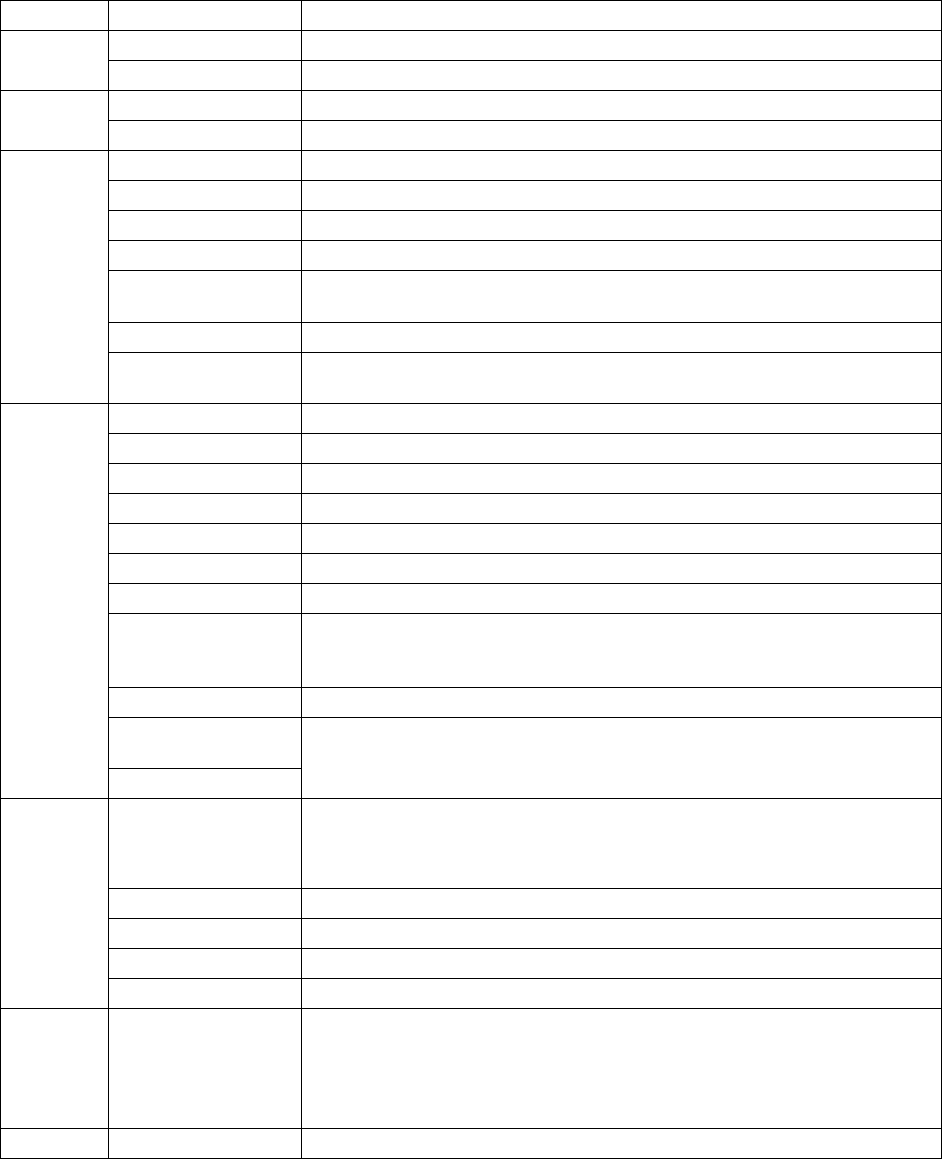
C1534M (1/06) 63
Table H describes the commands available through the site map menu bar.
Table H. Site Map Menu Bar Commands
Menu Command Function
File Log in as a New User Open the Log-In dialog box for the next user.
Exit Exit the VMX200.
Edit Site Map Select the Site Map image editing mode.
Options Open the user-specific settings dialog box.
View Advanced Properties Open Advanced Properties for any switchers or multiplexers that offer advanced controls.
Alarms Open the Alarm Viewer, which displays the alarm log.
Captures Open the Capture Viewer.
FTP Activity Open the FTP Activity Log. This log displays a record of communications.
Icon Labels Click to remove or add a check mark next to each type of icon; a check mark indicates that the
label will be displayed on the site map for that type of icon.
Modem Activity This is reserved for future use.
Diagnostic Log Open the Log Viewer, which is a log of system events. This log is used primarily for support
diagnostics.
Configure Devices Open the Device Configuration window.
Auxiliary Points Open the Auxiliaries dialog box for configuration of camera auxiliary points.
Input/Output Points Open the device’s Point Properties dialog box for configuration of input/output points.
Maps Open the Maps dialog box for adding and renaming facility map images.
Users Open the Configure Users dialog box where user preferences are specified.
FTP Sites Open the FTP Sites dialog box for configuration of remote servers and firewalls.
Sockets This is reserved for future use.
Video Card Driver Open the configuration settings for the Video-For-Windows card installed on the VMX210.
NOTE: Do not change this setting. For proper video functionality, 41VP (version 2) must be
designated as the video overlay option.
Capture Card Open the Capture Card Configuration dialog box for editing file format and compression.
External Monitors
Window
Open the appropriate device window for editing the layout of the installed devices.
VCRs Window
Automation Sequences
Edit Create or edit a sequence from the Sequences dialog box.
Stop All Stop all currently running sequences.
Macros Open the Macro Editor dialog box.
Scheduler Open the Scheduler dialog box.
Digital Output Control Open the Digital Output Control dialog box from which external devices can be activated.
Camera Following Enables the Camera Following feature.
Utilities Database Utilities
Backup Generate a backup copy of the workstation database.
Restore Open and restore a backup copy of the workstation database.
Compact Compact the database currently being used.
Help About VMX200 Displays VMX200 software registration and version information.