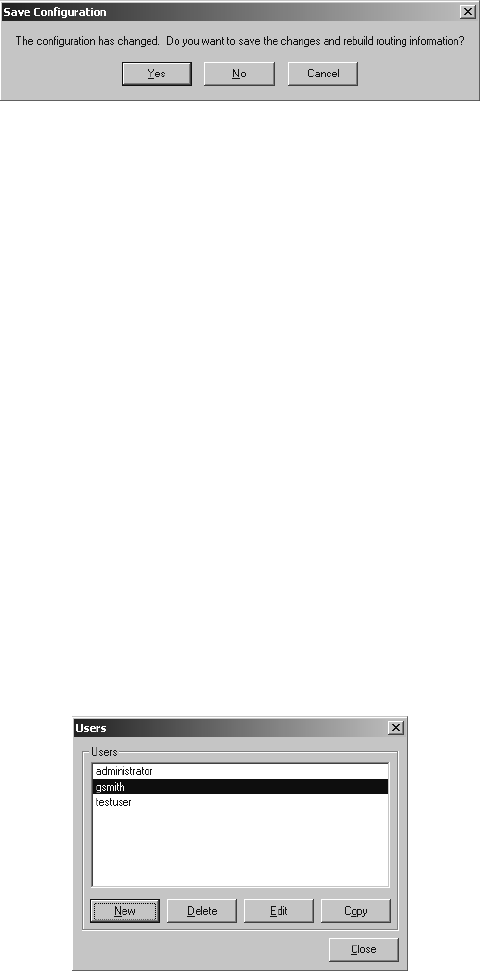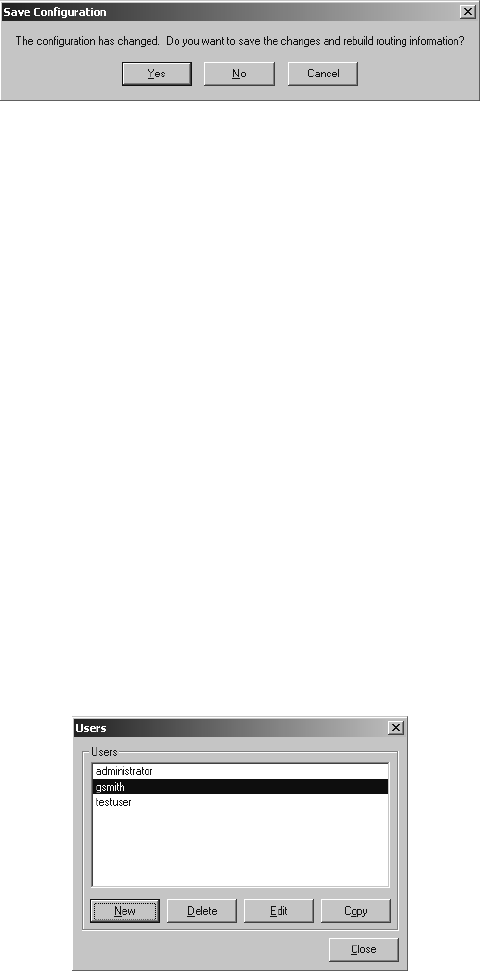
18 C1534M (1/06)
CLOSE THE DEVICE CONFIGURATION WINDOW
1. Select File > Close to exit the Device Configuration window.
If you have made any changes to the device configuration, the Save Configuration message box appears.
Figure 11. Save Configuration Message Box
• Click Yes to save the changes and rebuild routing information, and then exit to the site map window.
• Click No to cancel the changes and exit to the site map window.
• Click Cancel to remain in the Device Configuration window.
If you have not made any changes to the device configuration, the Save Configuration message box does not appear.
2. The Device Configuration window closes and the site map window appears.
BACKUP THE DEVICE CONFIGURATION
Pelco strongly recommends that you make a backup copy of the device configuration, in the unlikely event of a serious system failure. Refer to
the Emergency Backup and Restore Procedures section in the Appendix for information.
CONFIGURE USERS
NOTE: The administrator user name and preferences cannot be changed.
Each user must log in to the system with a user name and password. The system administrator assigns a user name by creating a user profile,
and then configures it with the appropriate level of access to system configuration tools.
ADD A USER
1. Select Configure > Users from the site map menu bar. The Users dialog box appears.
Figure 12. Users Dialog Box