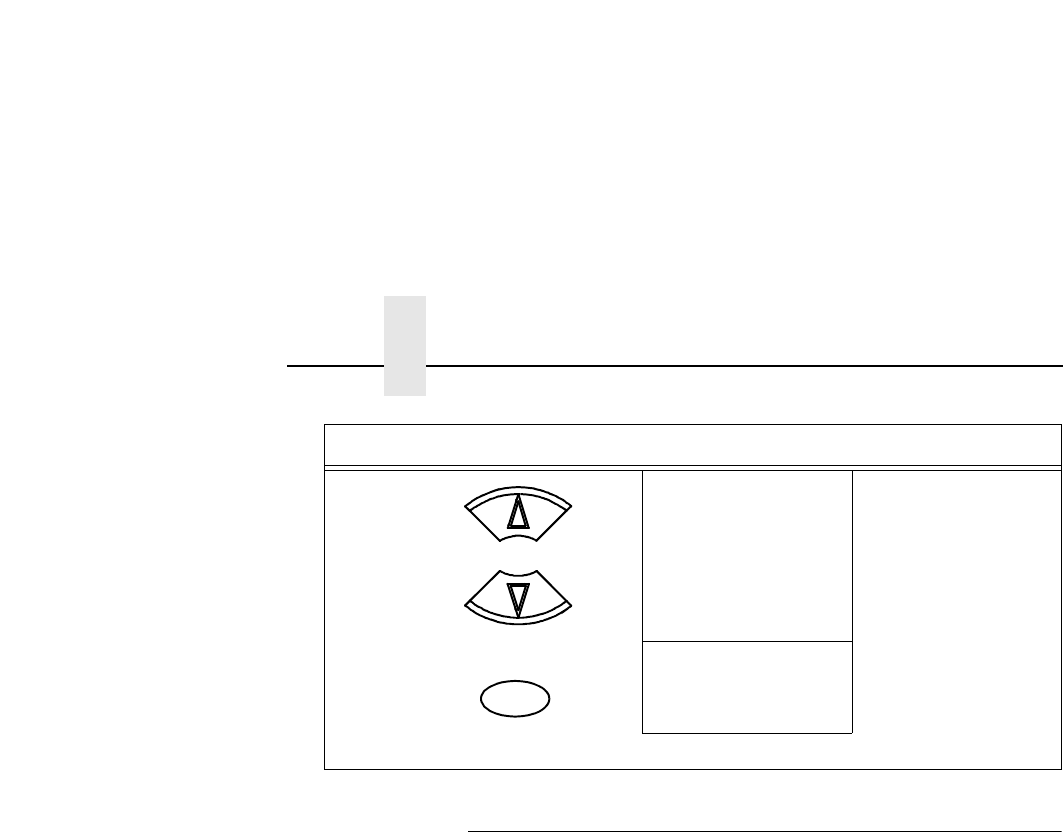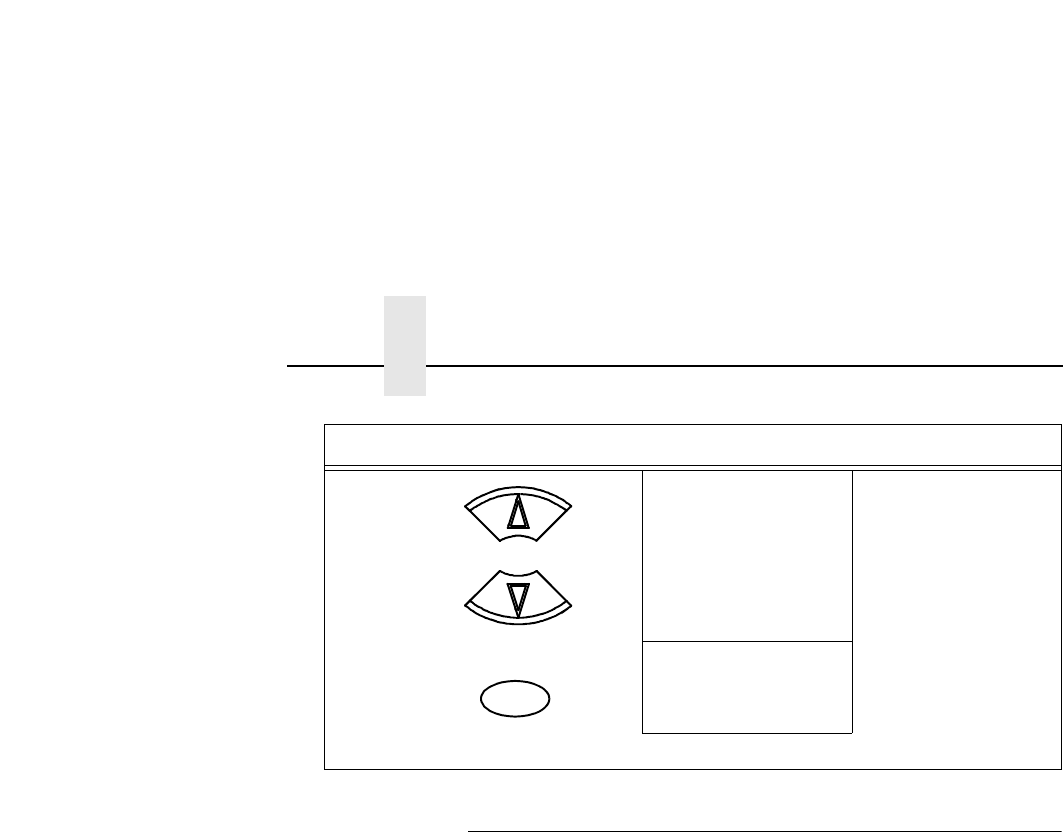
Chapter 4 Configuration Overview
68
Optimizing Print Quality
LP+, IGP/PGL, and IGP/VGL Emulations
You can optimize print quality for darker and sharper barcodes and
characters. Doing so, however, will decrease the printer speed.
To optimize print quality, you can change the values of the following
configuration parameters:
• Bar Code Quality (Printer Control menu): Select “Dark” or
“Recommended.” Recommended prints the darkest images,
but at the slowest speed. Dark prints at a faster speed than
Recommended, but the characters are not as dark. (See page
279 for a written description of Bar Code Quality.)
• Print Quality (IGP/PGL emulation): Select “Best” or “High.”
Best prints the darkest images, but at the slowest speed. High
prints at a faster speed than Best, but the characters are not as
dark. (See page 129 for the IGP/PGL Configuration Menu, and
see page 143 for a written description of Print Quality.)
• Print Quality (IGP/VGL emulation): Select “High.” (See page
148 for the IGP/VGL Configuration Menu, and see page 157 for
a written description of Print Quality.)
24. ENTER SWITCH
LOCKED
Locks the ENTER key.
25. ONLINE
Ribbon Life = 100%
Now you have the saved configuration for later use if needed.
Step Press LCD Notes
+
ON LINE/CLEAR