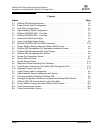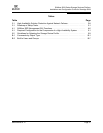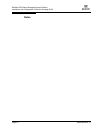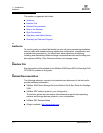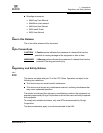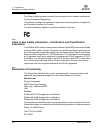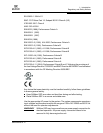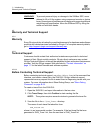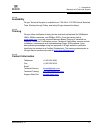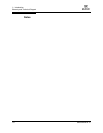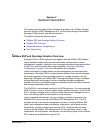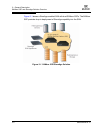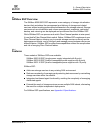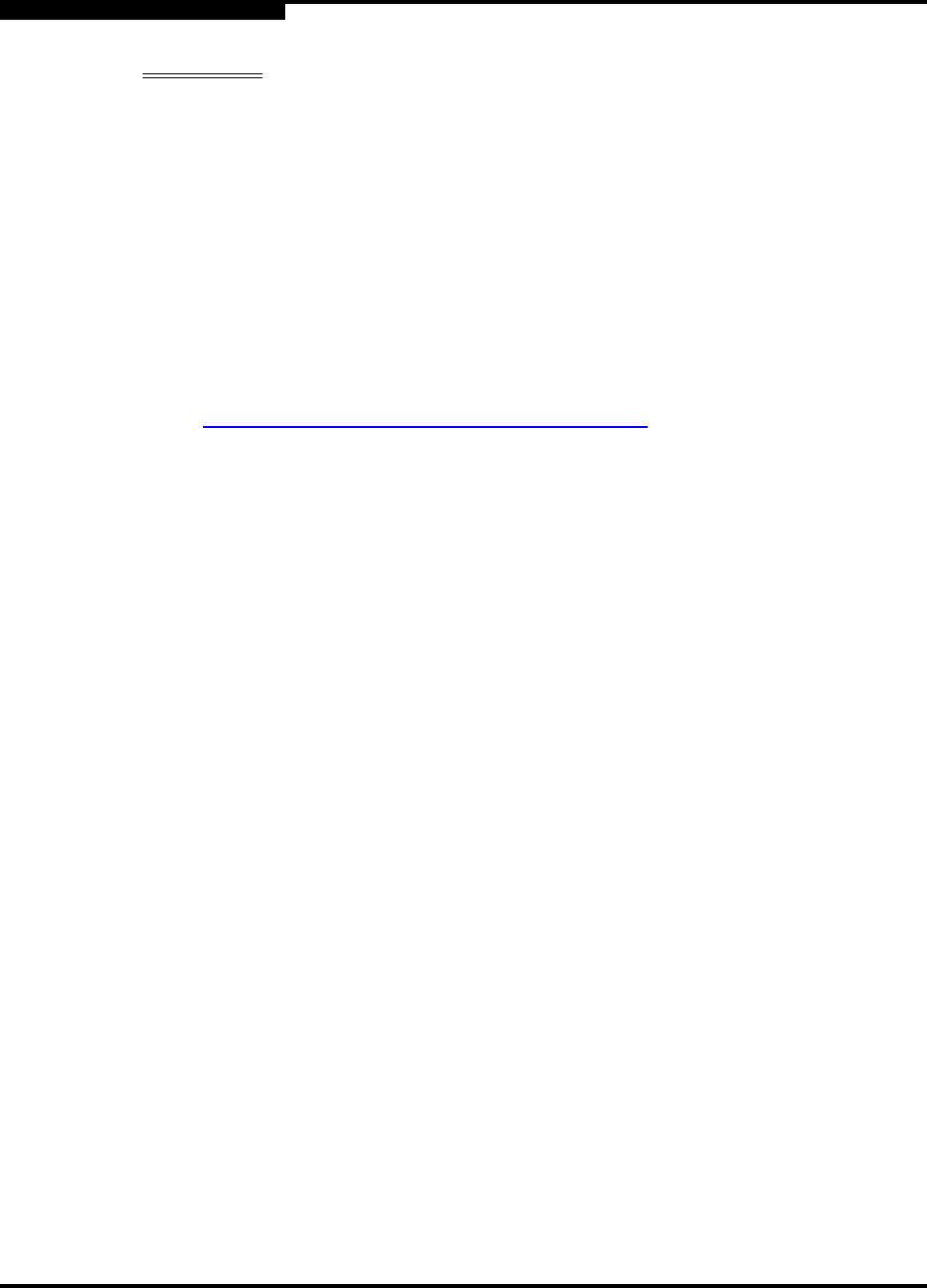
1 – Introduction
Warranty and Technical Support
1-6 SN0054628-00 A
Q
WARNING!! To prevent personal injury or damage to the SANbox SSP, never
attempt to lift or tilt the system using component mounts or device
levers; these types of handles are not designed to support additional
weight beyond specification. Move the SANbox SSP by lifting the
entire unit with both hands.
1.7
Warranty and Technical Support
1.7.1
Warranty
Every QLogic solution is backed by a worldwide warranty for hardware and software
products and related services furnished by QLogic. For complete warranty details,
go to: http://support.qlogic.com/support/warranty.asp
.
1.7.2
Technical Support
Customers should contact their authorized maintenance provider for technical
support of their QLogic switch products. QLogic-direct customers may contact
QLogic Technical Support; others will be redirected to their authorized maintenance
provider. Visit the QLogic support Web site listed in "Contact Information" on
page 1-7 for the latest firmware and software updates.
1.7.2.1
Before Contacting Technical Support
Before contacting technical support, run show debug dump in the command line
interface, and create a trace file in the SVM GUI. QLogic technical support
representatives may request this file to assist them in diagnosing issues with your
system. For more information about Show Debug Dump, see "Show Debug
Command" on page B-19.
To create a trace file in the SVM GUI:
1. Open the SVM GUI, and open Information in the tree view.
2. Click Trace Dump, then click Confirm to start creating the file.
NOTE: The system requires several minutes to generate the trace file.
3. View the file in the c:\Svm_Trace directory.
The name of each trace file takes this form:
SVM_TraceN.txt
where N is an incremental number. For example, if the last trace file that was
generated is SVM_Trace1.txt, then the next one is SVM_Trace2.txt.