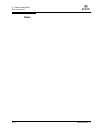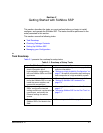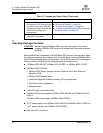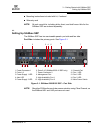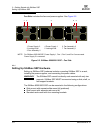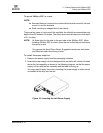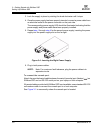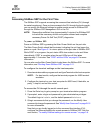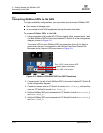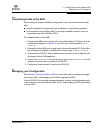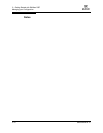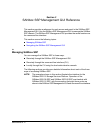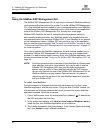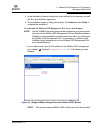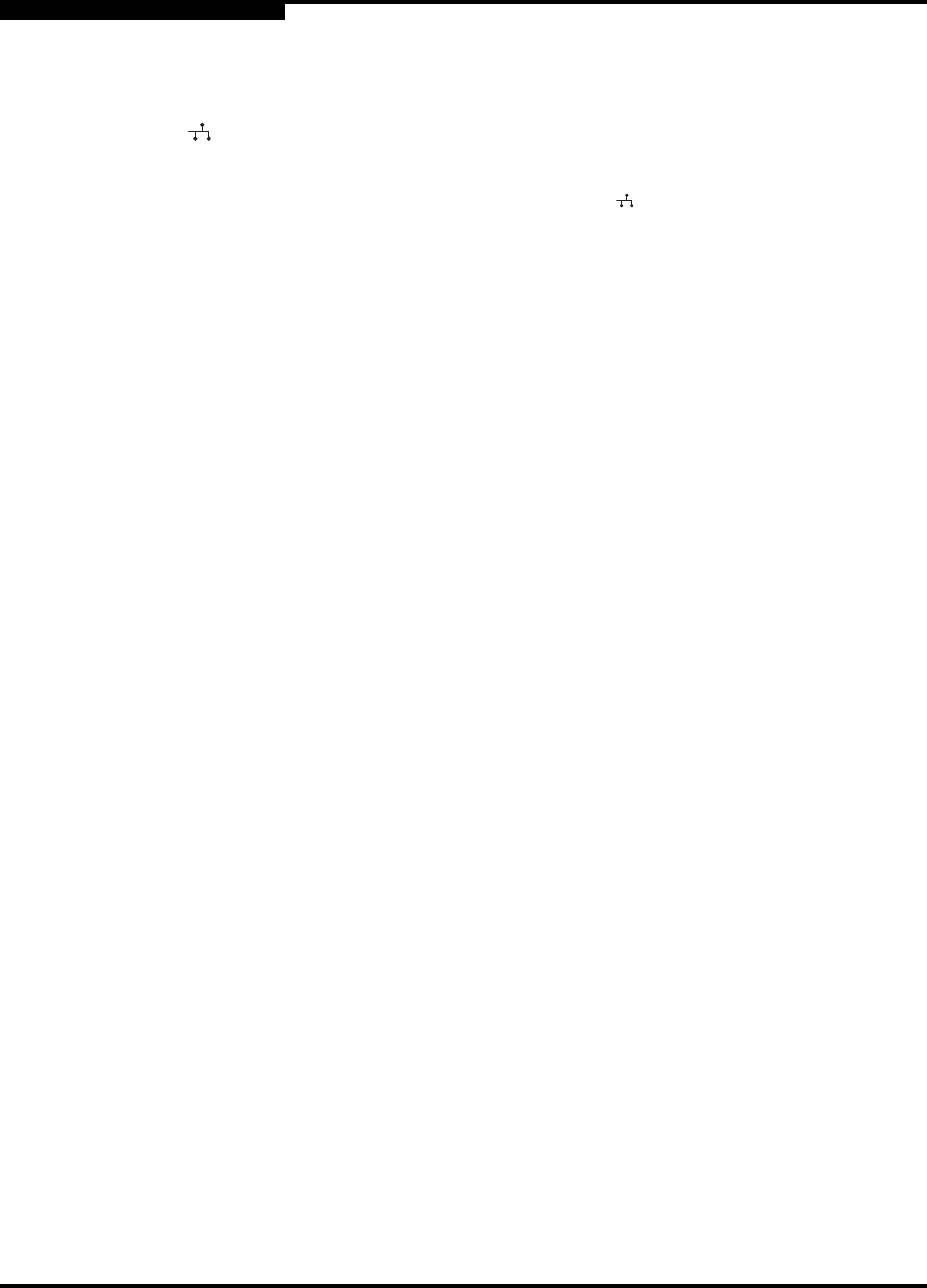
3 – Getting Started with SANbox SSP
Setting Up SANbox SSP
3-8 SN0054628-00 A
Q
To modify Ethernet settings for remote access:
1. Type modify eth to configure the IP address for the management port (labeled
on the port side of SANbox SSP), and enter your IP address, subnet mask,
and gateway parameters.
NOTE: Use the management port, labeled ,to connect your SANbox SSP
to your LAN for management access. If you are connecting SANbox
SSP to a host computer instead of an Ethernet network, you must
use a crossover Ethernet cable.
NOTE: You can connect your host computer directly to the management port
using a crossover cable. If you want to do so without first configuring
the management Ethernet port via the serial console, the default
parameters for the port are:
IP address: 192.168.1.4
Gateway: 192.168.1.1
Netmask: 255.255.255.0
For example, if the Ethernet name of the device is MGMT, the IP address is
192.168.1.4, the gateway is 10.4.2.1, and the subnet mask is
255.255.255.255, here is the command line to enter:
modify eth MGMT ip 192.168.1.4 gateway 10.4.2.1 netmask
255.255.255.255
See "Modify Eth Command" on page B-13 for more information about the
Modify Eth command and configuring the management port.
2. See "Managing SANbox SSP" on page 4-1 to begin managing SANbox SSP
remotely using the SANbox SSP Management GUI and the command line
interface.
Once the management port has been properly configured, IP based
management (telnet and web) can be accessed by using the newly defined IP
address, or the default address of 192.168.1.4 if using a crossover cable.