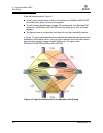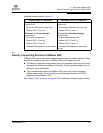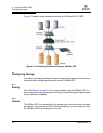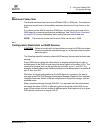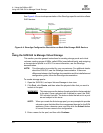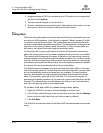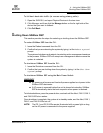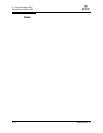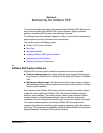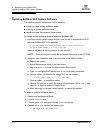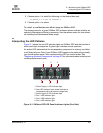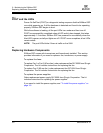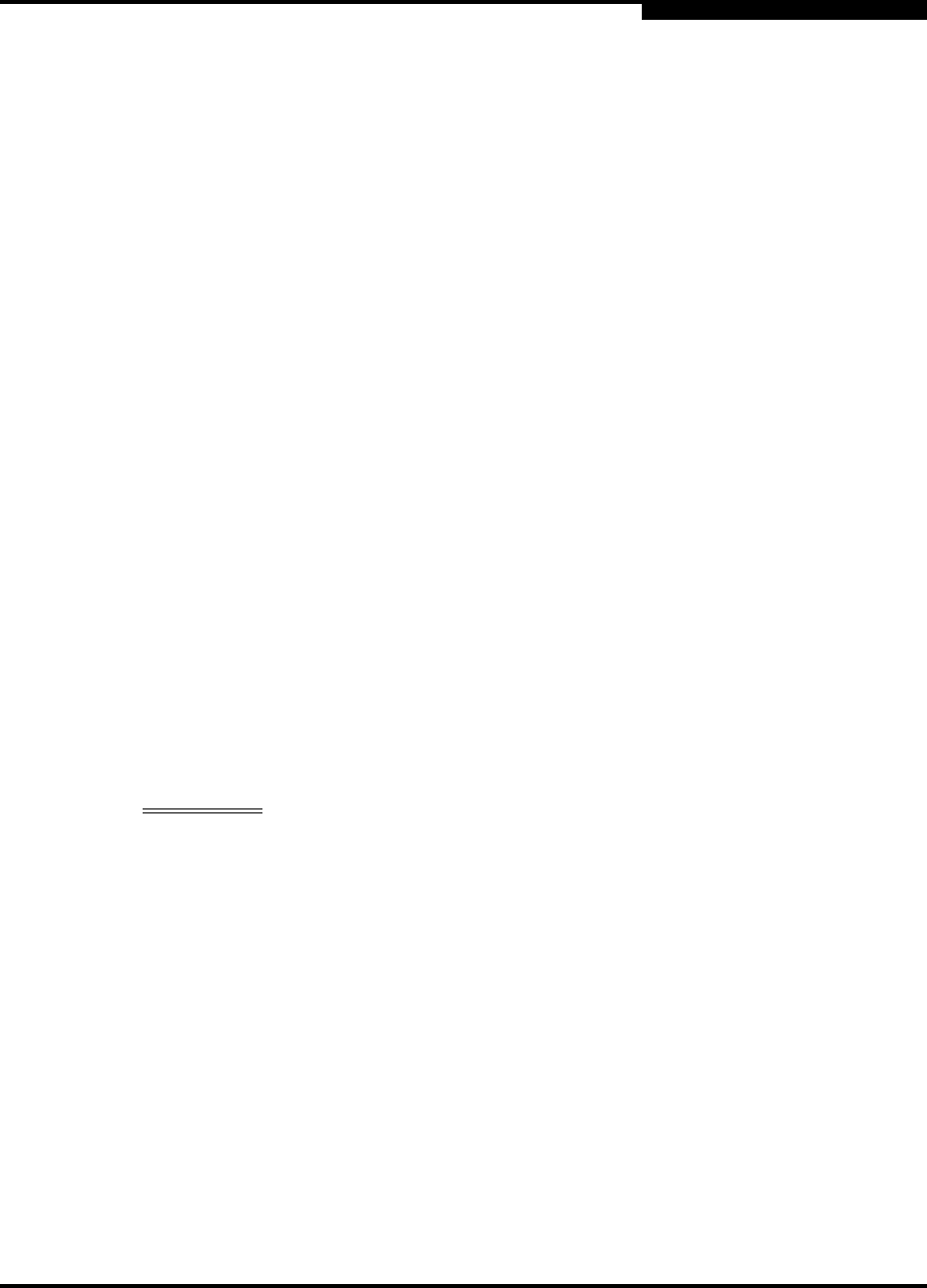
4 – Using the SANbox SSP
Shutting Down SANbox SSP
SN0054628-00 A 4-11
Q
To fail back back-side traffic (to resume using primary paths):
1. Open the SVM GUI, and open Physical Devices in the tree view.
2. Click Manage, and then click the Manage button on the far right side of the
device that you want to failback.
3. Click Fail Back.
4.6
Shutting Down SANbox SSP
This section provides the steps for restarting or shutting down the SANbox SSP.
To restart SANbox SSP from the CLI:
1. Issue the Reboot command from the CLI.
2. Confirm that you are rebooting the system by typing Y at the Reboot system?
prompt.
The system shuts down and restarts, terminating active management sessions
in the process. SANbox SSP will accept new management sessions once the
system is restarted.
To shut down SANbox SSP from the CLI:
1. Issue the Shutdown command from the CLI.
2. Confirm that you are shutting down the system by typing Y at the Shut down
system? prompt.
To shut down SANbox SSP using the Main Power Switch:
WARNING!!
■ AC power must be removed from both power supplies to cut power to the
SANbox SSP electronics.
■ If AC power is removed before the unit is placed into standby, SANbox
SSP automatically starts the boot sequence when power is restored.
To initiate shutdown, press the power button, and wait until the Alert, FAN 1, FAN 2,
and FAN 3 LEDs turn amber.
Once shutdown is complete, the system is in standby mode, and the Alert, FAN 1,
FAN 2, and FAN 3 LEDs turn off.
NOTE: The PS 1 and PS 2 LEDs remain illuminated with a green light as long
as the AC power is connected to the power supplies.