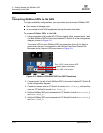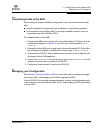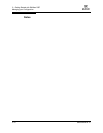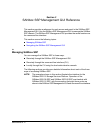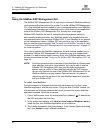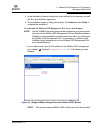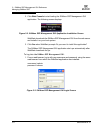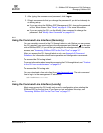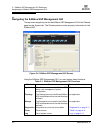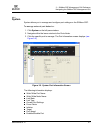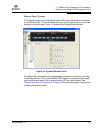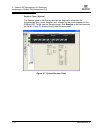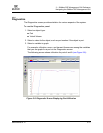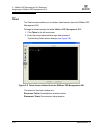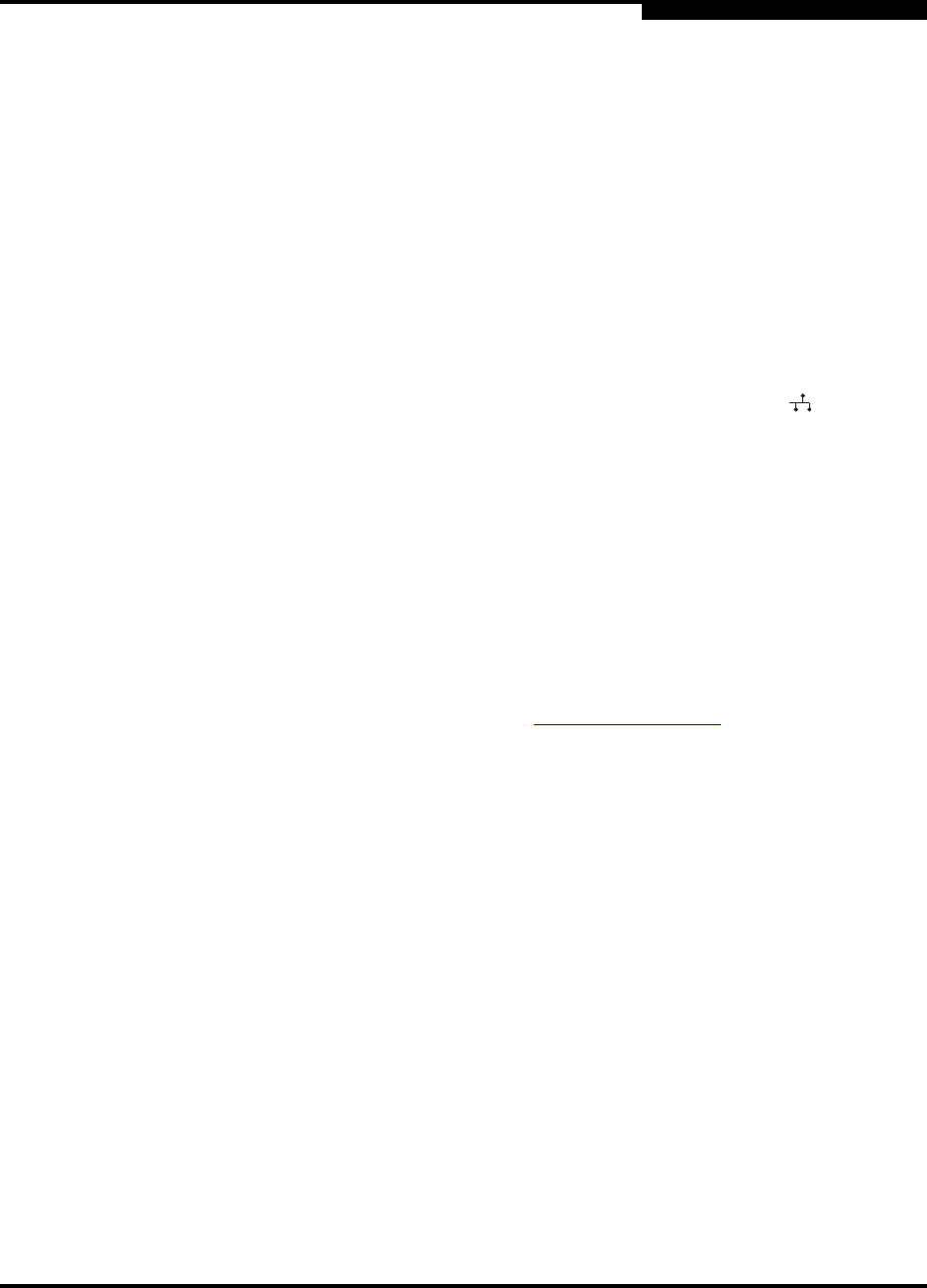
3 – SANbox SSP Management GUI Reference
Managing SANbox SSP
SN0054628-00 A 3-5
Q
2. After typing the username and password, click Logon.
3. QLogic recommends that you change the password if you did not already do
so during setup:
■ If you are using the SANbox SSP Management GUI, change the password
on the Telnet screen. See "Telnet" on page 4-12 for more information.
■ If you are using the CLI, run the Modify User command to change the
password. See "Modify User Command" on page B-16.
3.1.2
Using the Command Line Interface (Remotely)
You can remotely connect to the CLI through telnet or ssh. Before you can access
the CLI remotely, you must configure the management port (labeled on the port
side of SANbox SSP). If you did not yet configure the management port for remote
access, see "Accessing SANbox SSP for the First Time" on page 3-7.
After you access the CLI through telnet or ssh, see Appendix B Command
Reference for information about basic operation and configuration commands.
To access the CLI using telnet:
For more information about remotely accessing the CLI through telnet, see "To telnet
to the CLI from a web browser:" on page B-4.
To access the CLI using ssh:
You can download a free ssh client from http://www.ssh.com. The ssh command
line to log in to the management IP address is:
ssh kadmin@10.4.2.123
3.1.3
Using the Command Line Interface (Locally)
Most users access the CLI locally only once for configuration when starting the
SANbox SSP for the first time. If you have not yet completed this step, see
"Accessing SANbox SSP for the First Time" on page 3-7.