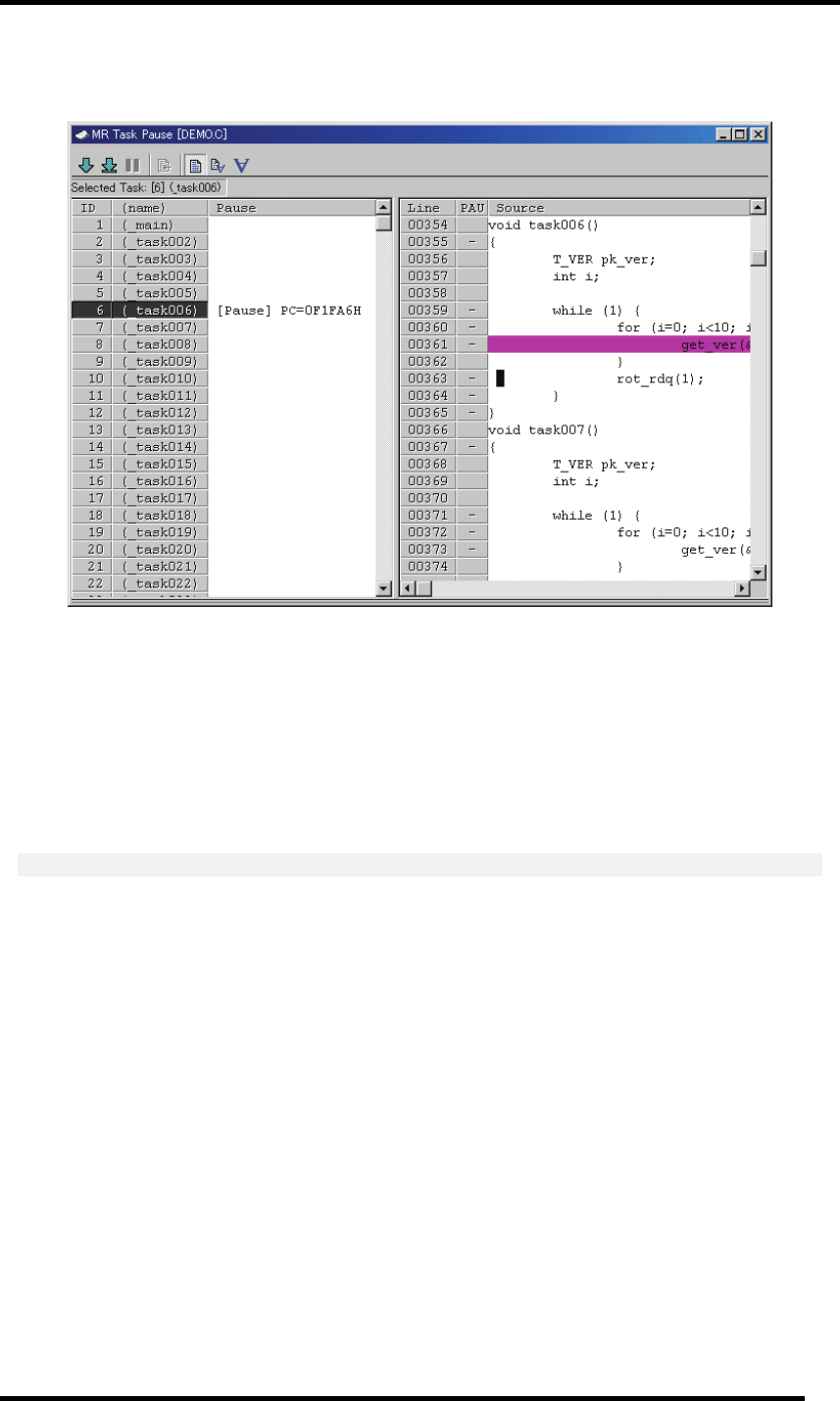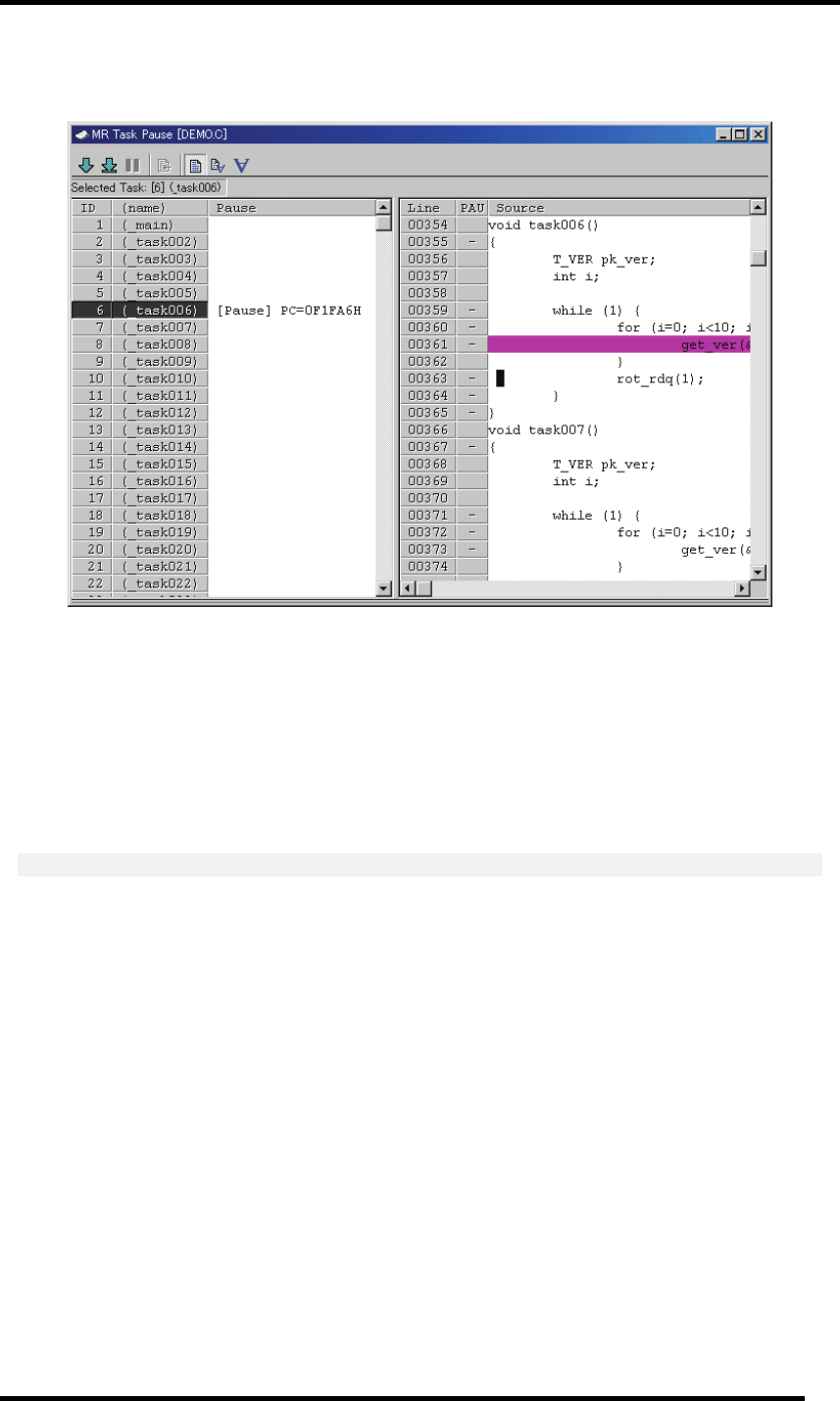
7 Windows/Dialogs
7.17.3.2 Pause After a Paused Task is Executed up to Specified Position
1. Click the ID field or (name)field of the task pause display area of the target task.
After the target task is selected, the task ID number is displayed in the status bar.
In the task source display area, the program starting from the task's Pause position (context PC
position) is displayed (if the program is in a state other than Pause).
2. Click the line to be paused in the task source display area. The Come-pause button and the
Pause button are enabled.
3. Click the Come button. The selected task is released from the PAUSE state temporarily. The
task is executed immediately before the cursor and then it gets paused again.
ATTENTION
When executing Come-pause, be sure to specify the cursor position at a position where the target task
is passing during execution.
If the cursor is set not at the position described above but at an inappropriate position, the system
does not operate normally, and, in some cases, the command process may never terminate. (Because
the debugger has no means to judge whether the cursor position is correct or not, and it merely
continues waiting until the target task executes the cursor position.)
If this happens, click the Stop button in the following dialog which appears during execution of
Come-pause to stop the command processing.
227