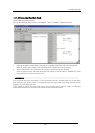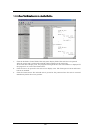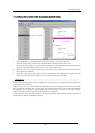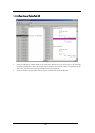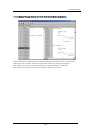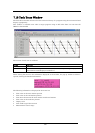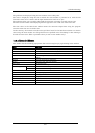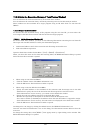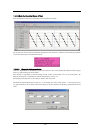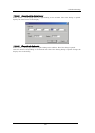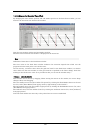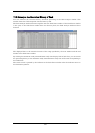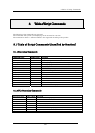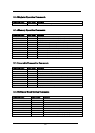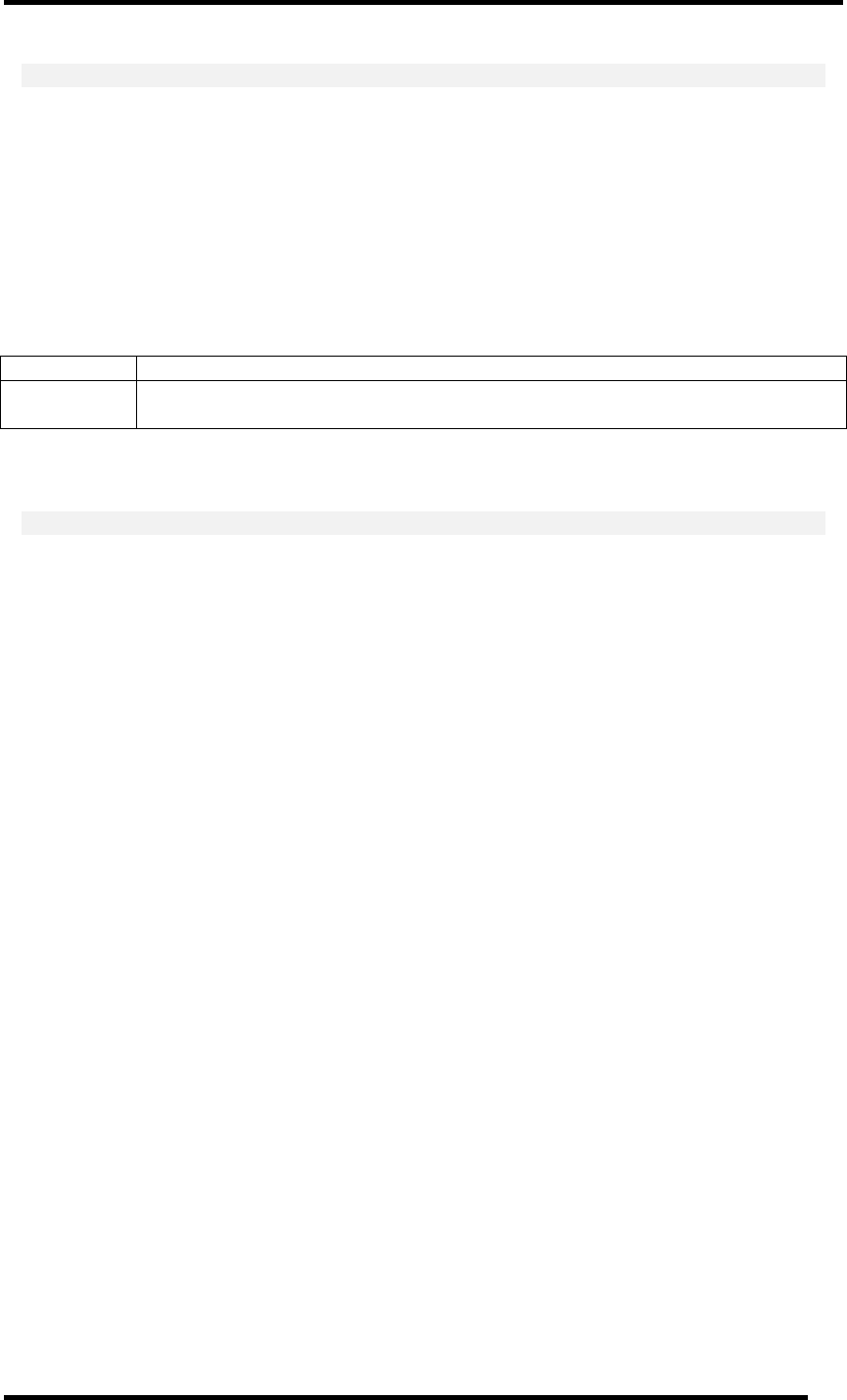
7 Windows/Dialogs
233
ATTENTION
When specifying WORD in the access size when performing PID setting in the RTOS Information
dialog, you must observe the following limits. (If these conditions are not met, the system does not
operate normally.)
• The PID information storage area is allocated to an even address.
• The PID information storage area is allocated to an area accessed with 16-bit bus width.
7.18.2.1.2. Select the Trace Range
The real time trace function is used for task execution history measurement.
Click the After button (or select [After] from popup menu by right-clicking on the window) or Break
button (or or select [Break] from popup menu) in the Task Trace window.
After Records a task execution history until the trace memory is filled with recorded data.
Break Records a task execution history (as much as trace memory available) until before
the target program stops.
Only an specific cycle required to know the task execution history is recorded in the trace memory.
ATTENTION
A trace point set in the Trace Point Setting dialog is disabled.
7.18.2.1.3. Start the Target Program
Execute the target program. Record the information required to know the task execution history in
the trace memory.
When you select After for the trace range, the execution history is displayed in the Task Trace
window immediately after the trace memory is filled or immediately after the target program stops.
When you select Break for the trace range, the execution history is displayed in the Task Trace
window immediately after the target program stops.
You can stop task execution history measurement.
To do this, click the Stop button in the Task Trace window. (Or, select [Trace Stop] from popup menu
by right-clicking on the window.)
To restart task execution history measurement, click the Restart button in the Task Trace window.
(Or, select [Trace Restart] from popup menu by right-clicking on the window.)