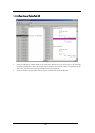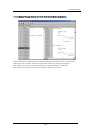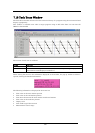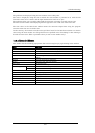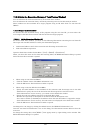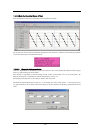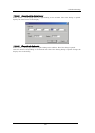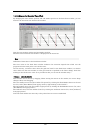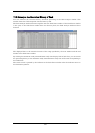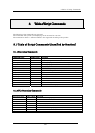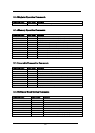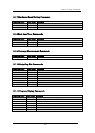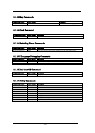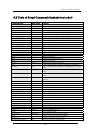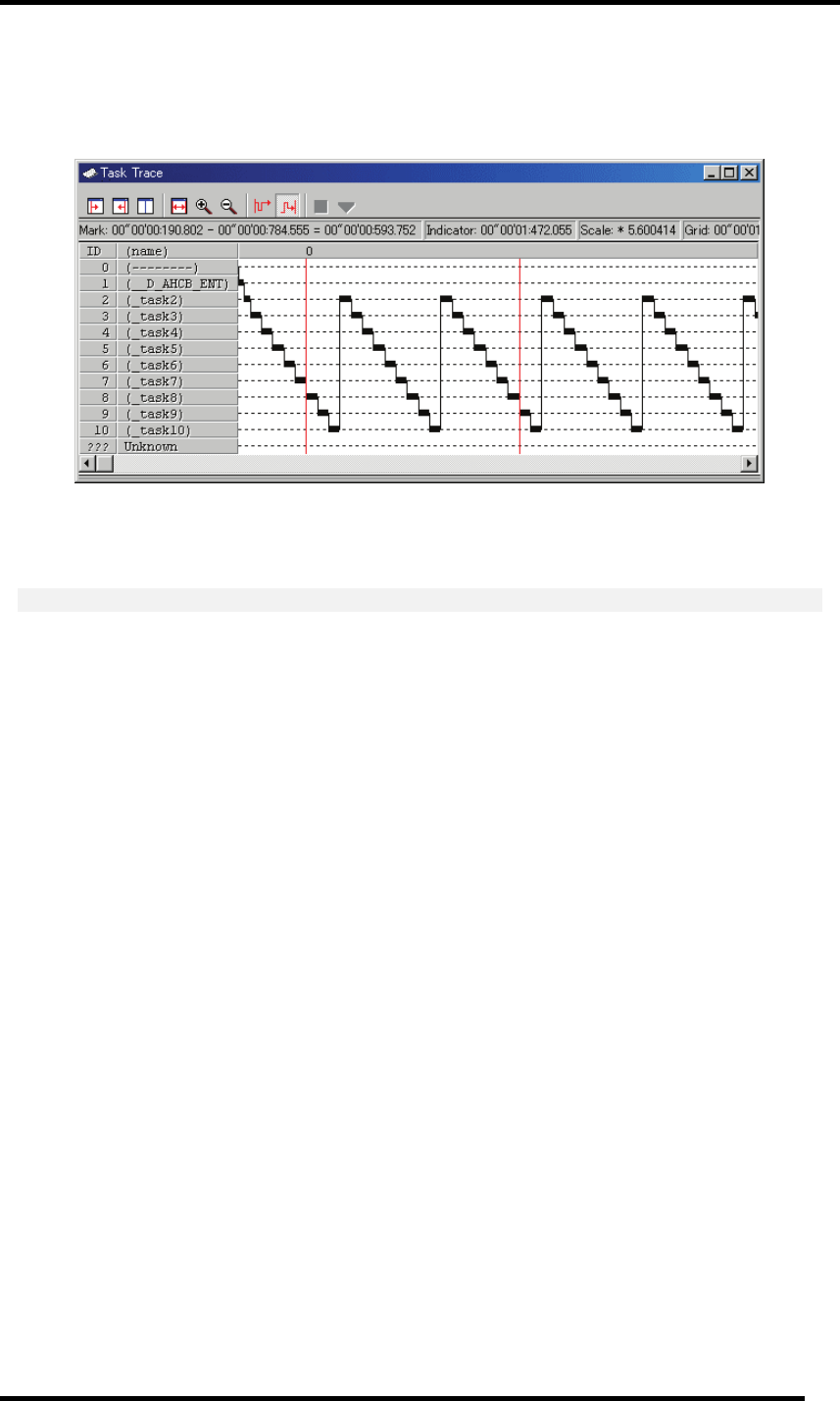
7.18.2.3 Measure the Execution Time of Task
By changing the start marker position and end marker position in the Task Trace window, you can
measure the execution time between the markers.
Drag the start marker position and end marker position.
The time interval between the markers is displayed in the status bar.
Note
Definition of time value in the Task Trace window
The time value in the Task Trace window indicates the execution elapsed time which sets the
program execution start point to 0 in all the cases.
On the contrary, a numeric value above the grid line (scale) in the Task Trace window is a relative
value which sets the start marker to 0 (the grid interval is specified in the Value dialog), which has
nothing to do with the time value. (It is provided so that you can see the window easily.)
7.18.2.3.1. Move the Marker
Each marker can be moved by dragging. When moving the mouse on the marker, the cursor shape
changes. Then, start dragging.
The start marker moves into the window (left portion) by clicking the Start Marker button in the tool
bar. (Or, select [Start Marker] from popup menu by right-clicking on the window.)
The end marker moves into the window (right portion) by clicking the End Marker button. (Or, select
[End Marker] from popup menu.)
The indicator moves into the window (center) by clicking the "Indicator" button. (Or, select [Indicator]
from popup menu.)
Note that each marker can move only to the point where an event is established.
236