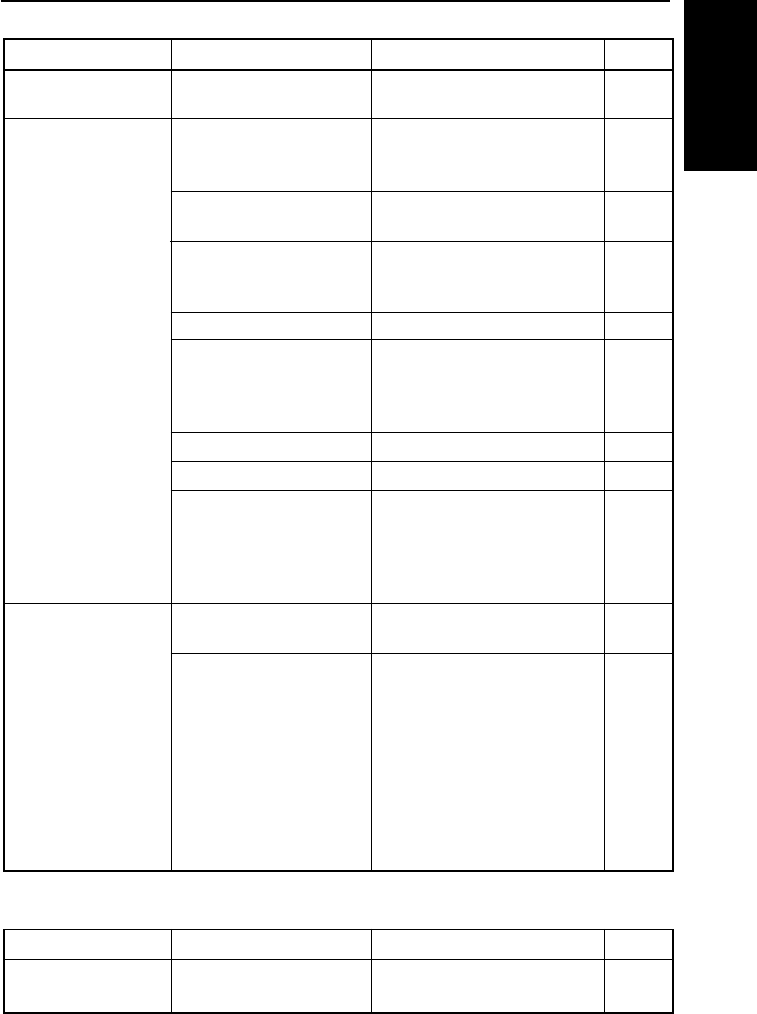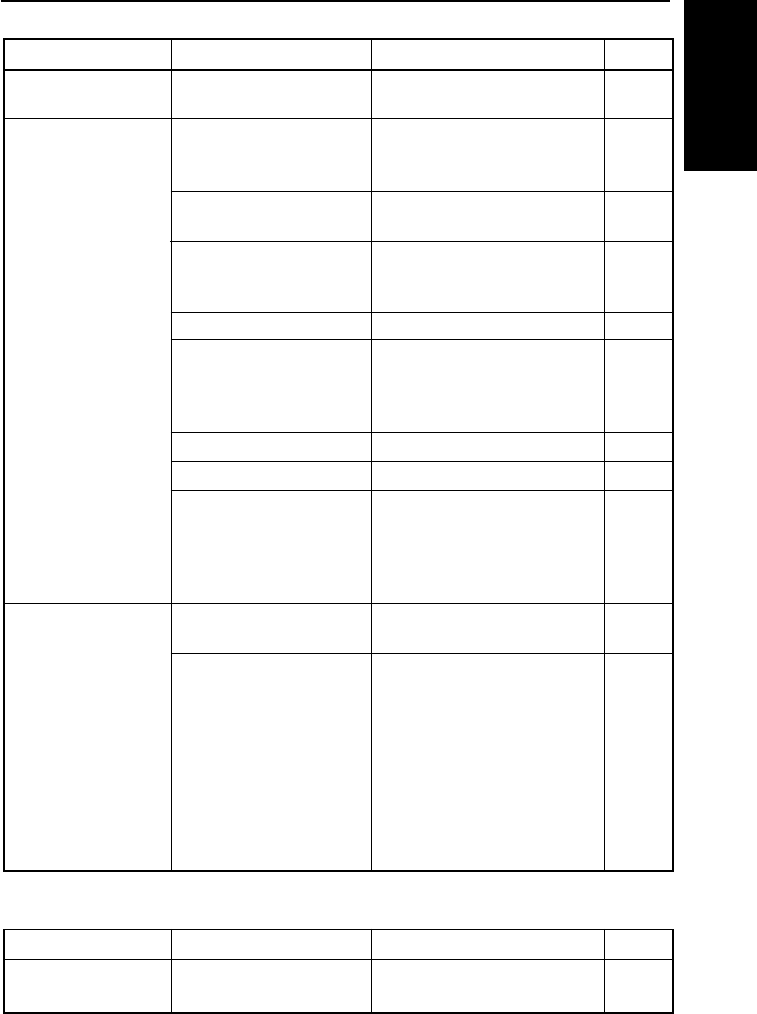
83
TROUBLESHOOTING
6. TROUBLE-
SHOOTING
Copying and Faxing (2/2)
Remedy
Press the Fax/Copy key to switch
to fax operation mode.
Fax reception is not possible
while the machine is processing
or printing PC print data.
Fax reception is not possible
while making copies.
Load more paper. If small size
paper is loaded, load A4 size
paper so you can receive faxes.
Install a new toner cassette.
Press the Reception Mode key to
switch to FAX mode, or read
about how to receive faxes
manually in TEL mode.
Clear all jammed paper.
Close the front unit.
Turn Authorized Reception off
with function 21, or read how to
configure this feature.
Turn it on with function 32.
The default Remote Change digit
is 2. If pressing this digit on the
handset keypad still does not
work, try changing the Remote
Change digit to another number.
Do not press any key on the op-
eration panel before pressing
the Remote Change digit. If the
machine is busy dialling, Re-
mote Change is not available.
Status
Cannot send faxes.
Cannot receive faxes
Even when you press
the Remote Change
digit, Remote Change
will not function.
Cause
The machine is in copy op-
eration mode.
The machine is busy
processing or printing a PC
print job.
The machine is busy mak-
ing copies.
The machine has run out of
paper, or small size paper
is loaded in the upper tray.
Toner has run out.
The machine is in TEL
mode.
Paper is jammed.
Front unit cover open.
The machine has been set
up to only receive faxes
from certain senders with
the Authorized Reception
feature.
Remote Change is not
turned on.
You are pressing the wrong
Remote Change digit, have
pressed a key on the opera-
tion panel or the machine
is busy dialling.
Page
p.29
—
—
p.11
p.94
p.45
p.87
p.3
p.47
p.51
p.51
Remedy
Consult your PC manual on how
to set your parallel port to ECP.
Status
PC scanning does not
function properly.
Cause
The PC parallel port is not
set to ECP.
Page
p.25
Scanning