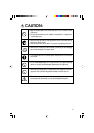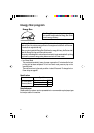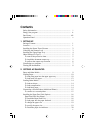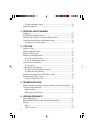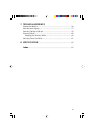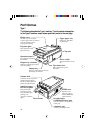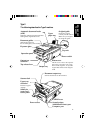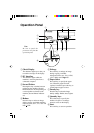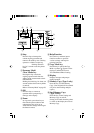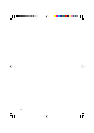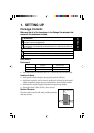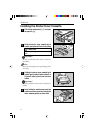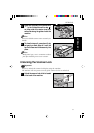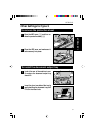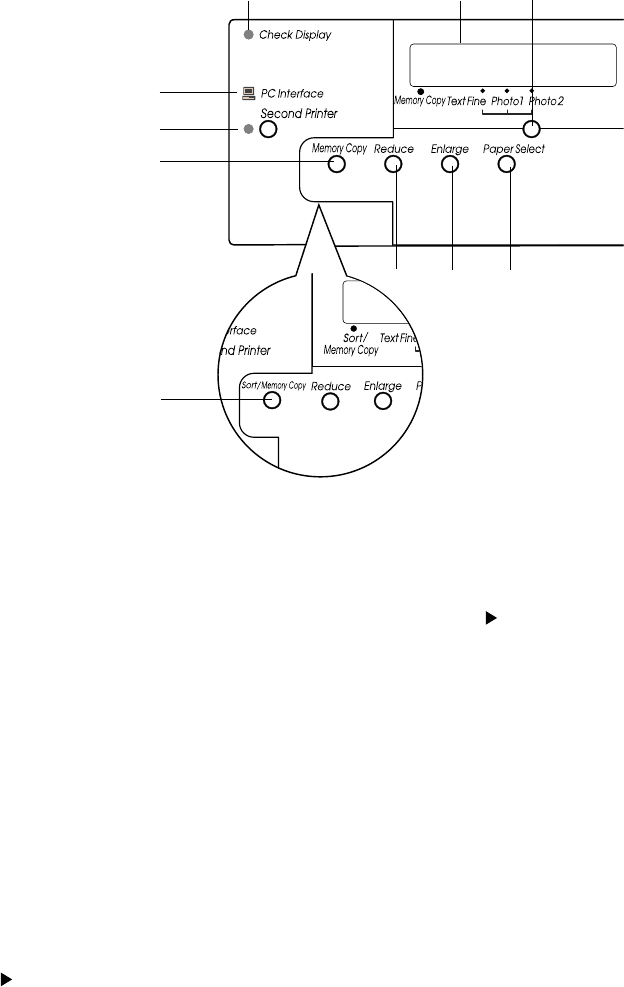
x
1 Check Display
This indicator lights up to alert you
to read the message on the display.
2 PC Interface
This indicator lights while the
machine is receiving data from a
connected computer.
3 Second Printer
Pressing this key switches between
printing on the machine (Second
Printer indicator off) and printing on
a second printer connected to the
machine (Second Printer indicator
on).
4 Reduce
Press this key to reduce an image
during copying. Available reduction
ratios are: 50%, 65%, 77%, 93% and
LGL LTR.
Operation Panel
5 Enlarge
Press this key to enlarge an image
during copying. Available
enlargement ratios are: 121%,129%,
155%, 200% and LTR LGL.
6 Paper Select
Press this key to specify the paper
size. When the paper feed unit
(option) is installed, press this key to
switch between paper sources.
7 Density key
Press this key to select the image
density settings: Darker, Auto, Lighter.
8 Quantity keys
Press these keys to specify the
number of copies or to change
numeric values on the display.
9 Start
Press this key to start an operation.
1
2
3
4
5
E
6
H
G
F
Note
Be sure to panel the
protective seet from the
operation panel