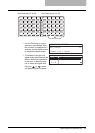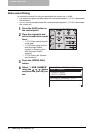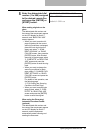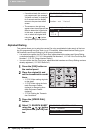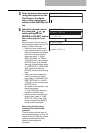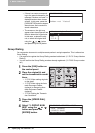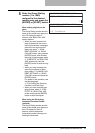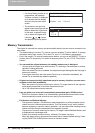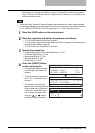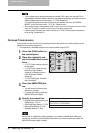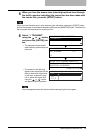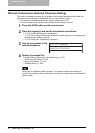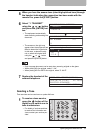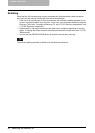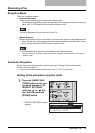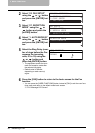Specifying the Remote Fax 53
- Documents can no longer be added to memory if it becomes full midway during scan-
ning. In this case, reduce the number of originals you are sending, or try sending in the
direct transmission mode.
y "Send after Scan" function to transmit originals after scanning all of them is also available.
y For scan data handling when a Memory Full status occurs, you can set the desired method
on "13. SEND AFTER SCAN" in the Fax Setup menu. ( P.191 “Send after scan”)
1
Press the [FAX] button on the control panel.
2
Place the original(s) and set the transmission conditions.
y P.32 “When setting originals on the glass”
y P.35 “When using the Automatic Document Feeder (optional) or Reversing Auto-
matic Document Feeder (optional)”
y P.36 “Setting the Transmission Conditions”
3
Specify the remote Fax.
y Keypad Dialing (Direct Entry with Digital Keys): P.41
y One Touch Key Dialing: P.43
y Abbreviated Dialing: P. 46
y Alphabet Dialing: P.48
y Group Dialing: P.50
4
Press the [START] button
on the control panel.
y The equipment starts scanning
and storing the document into
memory.
y To cancel memory transmission,
see P.71 “Canceling Trans-
missions”.
y The screen on the right may
appear when the equipment has
failed to detect the original size.
In this case, re-place the origi-
nal, or select the original size
using the or button
and press the [ENTER] button.
SCANNING TO MEMORY
JOB NUMBER :008
:001
:099%
SCANNING PAGE
RESIDUAL MEMORY
ENTER TEL NUMBER(MAX128):
2006-04-10 12:43 M: 100%
COMM.OPTION
RESOLUTION
:STANDARD
Select original size
2.LD
3.LT-R
1.LT