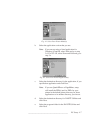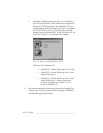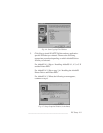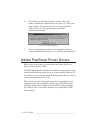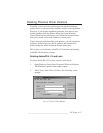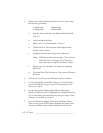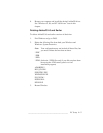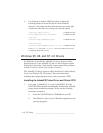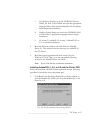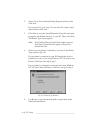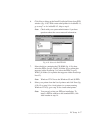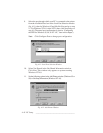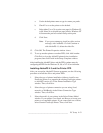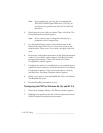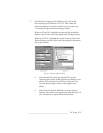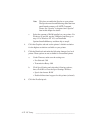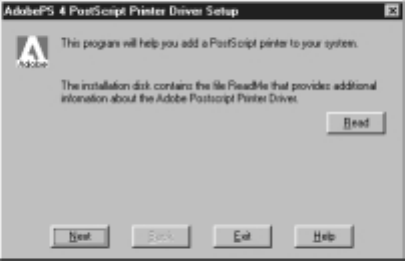
___________________________________________ PC Setup 4-15
c. Use Windows Explorer to go the CD-ROM’s Drivers:
Win95_98: Ps41 or Ps42 folder and open the appropriate
language folder; then, check the Readme file for updates
before beginning installation.
d. Double-click the Setup.exe icon in the CD-ROM’s Ps41
or Ps42 folder’s appropriate language folder to begin
installation.
e. Go to step 2 (AdobePS 4.3) or step 3 (AdobePS 4.2 or
4.1) to continue installation.
2. Read the Welcome window and click Next for AdobePS
Driver 4.3. This window does not show up for AdobePS 4.1
and 4.2 drivers.
3. Read the license agreement and click Accept (Yes for
Windows NT 4.0). Then, go to the appropriate following
section for the AdobePS driver you chose.
Note: If you click Decline, installation terminates.
Installing AdobePS 4.1, 4.2, or 5.X and the Printer PPD
After you accept the AdobePS license agreement, use the following
procedure to install the driver and printer ppd.
1. Click Read in the PostScript Printer Driver Setup window to
view the Readme file. When you close the Readme file, click
Next (fig. 4.8).
Fig. 4.8 PostScript Printer Driver Setup Window