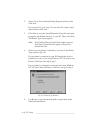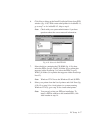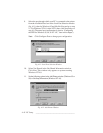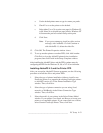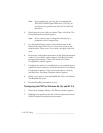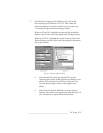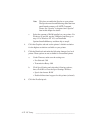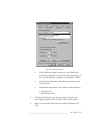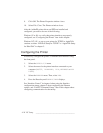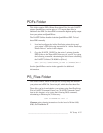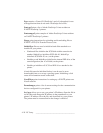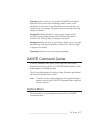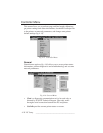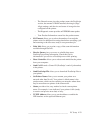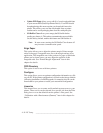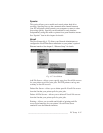4-24 PC Setupbb __________________________________________
9. Click OK. The Printer Properties window closes.
10. Select File: Close. The Printers window closes.
After the AdobePS printer driver and PPD are installed and
configured, you need to do one of the following:
Windows 95 or 98—to verify that printer interfaces are properly
configured, see “Configuring the Printer” later in this chapter.
Windows NT 4.X—to set up your printer for TCP/IP or AppleTalk,
continue to either “LPR Port Setup for TCP/IP” or “AppleTalk Setup
for EtherTalk” in chapter 5.
Configuring the Printer
If necessary, configure the printer’s communication interface using
the front panel.
1. Select the SETUP:I/F menu.
2. Select the menu for the printer interface connected to your
computer (RS232, PARALLEL, LPR, NETBEUI or NVL
PSRV).
3. Select the ENABLE menu. Then, select YES.
4. Press the Reset key until READY/IDLE displays.
See “Interface Control” in chapter 6 about using the Interface
configuration menus, chapter 5 about configuring the Ethernet
options, and “XANTÉ Command Center” later in this chapter about
configuring communication for that utility.