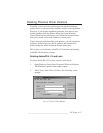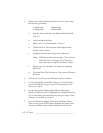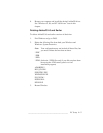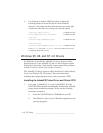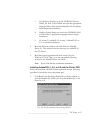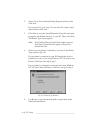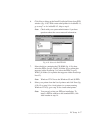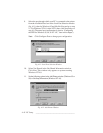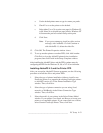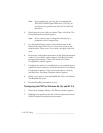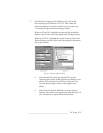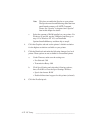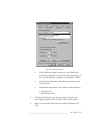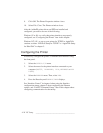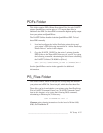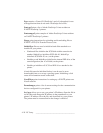___________________________________________ PC Setup 4-19
a. Use the default printer name or type in a name you prefer.
b. Check Yes to set the printer as the default.
c. Select either Yes or No to print a test page for Windows 95
or 98. Select No to skip the test page print for Windows NT
4.0 because the port has not been set up at this point.
d. Click Next.
Note: If you get an attempt to install an older version
message, with AdobePS 4.2 click Continue or
with AdobePS 4.1, delete the older file.
12. Click OK. The Printer Properties window closes.
13. To set up another printer or another PPD, click Add Another.
Click Exit to close the AdobePS printer driver installation
program; then click Finish in the Setup Complete window.
After installing the AdobePS driver and the PPD, continue setup by
configuring the PPD for the Windows 95, 98, or NT 4.0 environment.
Installing AdobePS 4.3 and the Printer PPD
After you accept the AdopbePS license agreement, use the following
procedure to install the driver and printer PPD.
1. Select the type of printer installation (either to install a new
PostScript printer or to upgrade the existing PostScript printers
to AdobePS version 4.3) in the Printer Installation Type
window. Then, click Next.
2. Select the type of printer connection you are using (local,
network, or WebReady) in the Printer Connection Type
window. Then, click Next.
3. Select the model of your printer in the Select Printer Model
window. If your printer is not listed, use Browse to locate your
printer or a compatible printer. If you cannot find one of those,
select Generic PostScript Printer. Then, click Next.