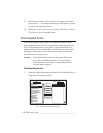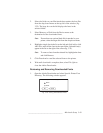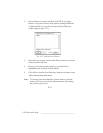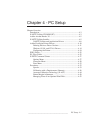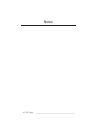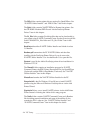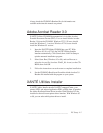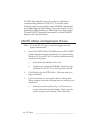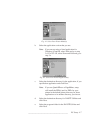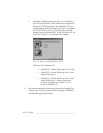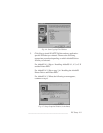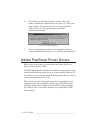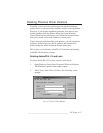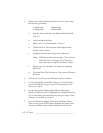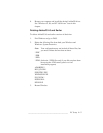4-6 PC Setupbb __________________________________________
XANTÉ Utilities Installer runs properly only on an Intel based
computer running Windows 95, 98, or NT. To load the Adobe
PostScript printer drivers manually, see the CD-ROM’s Readme.pdf
and “Adobe PostScript Printer Drivers” later in this chapter. To load
QuarkXPress PDFs manually see “PDFs Folder” later in this chapter.
To install XANTÉ Command Center manually, run the CD-ROM’s
Setup.exe file in the Xutils folder.
XANTÉ Utilities and Application Drivers
Note: To do the NT 4.X setup, you must be logged on as the
System Administrator.
1. Insert the XANTÉ Utilities CD-ROM into your PC. XANTÉ
Utilities Installer launches automatically on systems running
Windows 95, 98, and NT 4.0. To start the Installer manually,
use the following steps.
a. Select Start: Run (Windows 95 or 98).
b. Use Browse to select the CD-ROM’s Xinstall.exe file
(Windows 95, 98, NT 3.5.X, and 4.0); then click OK.
2. Click Finish in the XANTÉ Utilities - Welcome window to
begin installation.
3. Follow instructions on each window before clicking Next.
When prompted, select the following items to customize your
installation.
a. Select your printer model(s) (fig 4.1). There are two
screens with product models listings. Choose only the
printer(s) that you are installing. Then, click Next.