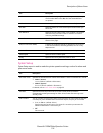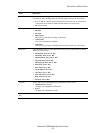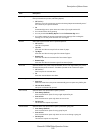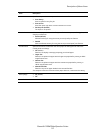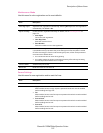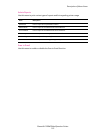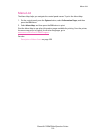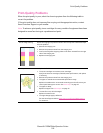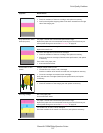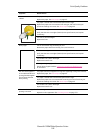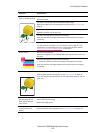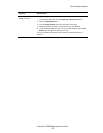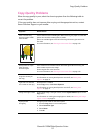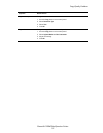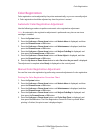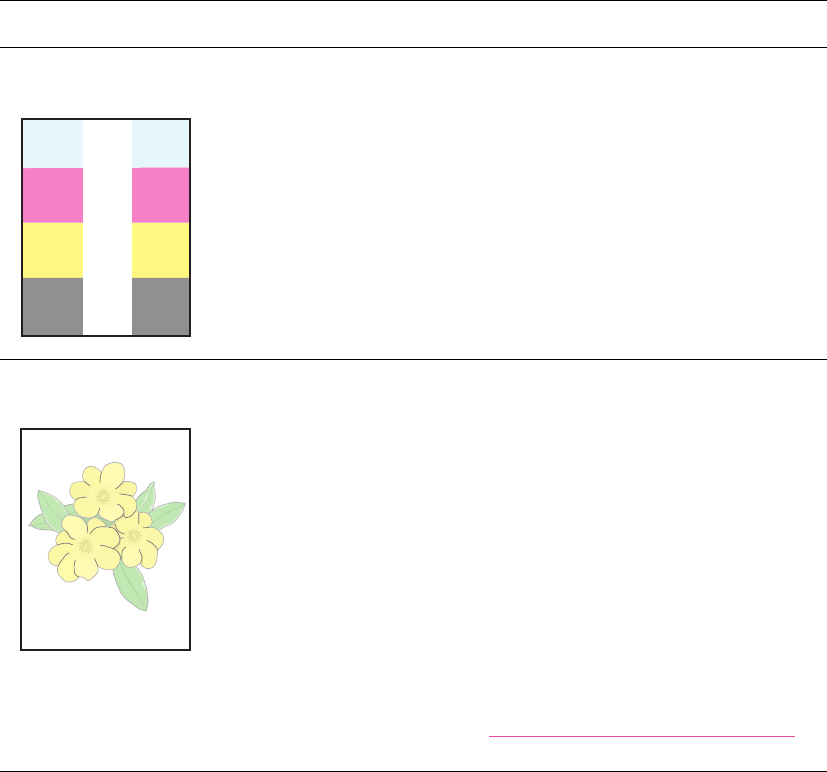
Print-Quality Problems
Phaser® 6128MFP Multifunction Printer
126
Print-Quality Problems
When the print quality is poor, select the closest symptom from the following table to
correct the problem.
If the print quality does not improve after carrying out the appropriate action, contact
Xerox Customer Support or your reseller.
Note: To enhance print quality, toner cartridges for many models of equipment have been
designed to cease functioning at a predetermined point.
Symptom Reason/Action
Part of image missing Part of the imaging unit protective sheet is still in the printer. Follow these steps
to fix the problem:
• Remove the imaging unit.
• Remove the protective sheet from the imaging unit.
• Confirm that all yellow shipping ribbons have been removed from the right
side of the imaging unit.
• Replace the imaging unit.
Faded printouts Multiple colors faded:
• The toner cartridges are not Xerox toner cartridges.
Verify that the toner cartridges (C/M/Y/K) meet specifications, and replace
if necessary.
• Remove the protective sheet from the imaging unit.
• The paper is outside the recommended specification range.
Replace the media with a recommend size and type, and confirm that your
control panel settings are correct. See About Paper on page 45.
• The paper is damp.
Replace the paper. See About Paper on page 45.
• The transfer unit is old or damaged.
Replace the transfer unit.
• The high-voltage supply is defective.
See the Xerox Support website, www.xerox.com/office/6128MFPsupport,
for assistance.