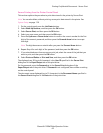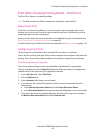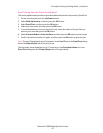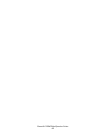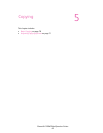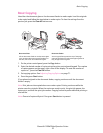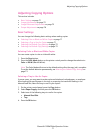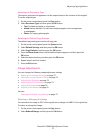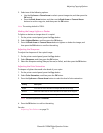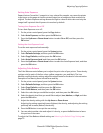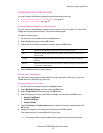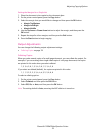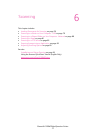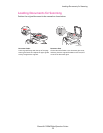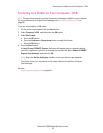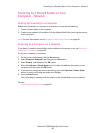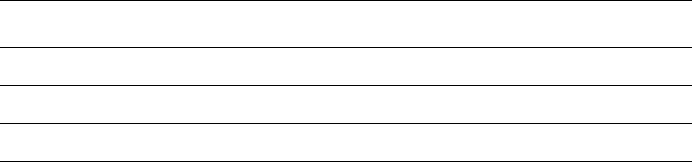
Adjusting Copying Options
Phaser® 6128MFP Multifunction Printer
73
3. Select one of the following options:
•Use the Up Arrow or Down Arrow to select a preset image size, and then press the
OK button.
•Press the Back Arrow button, and then use the Back Arrow or Forward Arrow
buttons to set the copy size, and then press the OK button.
Note: The setting default is 100%.
Making the Image Lighter or Darker
To lighten or darken an image when it is copied:
1. On the printer control panel, press the Copy button.
2. Select Lighten/Darken, and then press the OK button.
3. Press the Back Arrow or Forward Arrow button to lighten or darken the image, and
then press the OK button to confirm the setting.
Adjusting the Sharpness
To adjust the sharpness of the copied image:
1. On the printer control panel, press the Copy button.
2. Select Sharpness, and then press the OK button.
3. Select the sharpness setting (Sharper, Normal, or Softer), and then press the OK button.
Adjusting the Color Saturation
To deepen or lighten the overall color levels of your copies:
1. On the printer control panel, press the Copy button.
2. Select Color Saturation, and then press the OK button.
3. Press the Up Arrow or Down Arrow button to select the level of color saturation.
Note: The setting default is Normal.
4. Press the OK button to confirm the setting.
See also:
Adjusting Color Balance on page 74
Setting Description
Higher Increases the color saturation to deepen the color of the copy.
Normal When set to Normal, the color saturation is the same as the original.
Lower Decreases the color saturation to lighten the color of the copy.