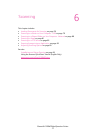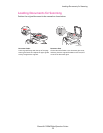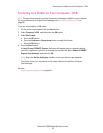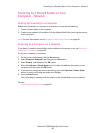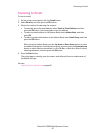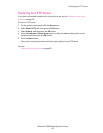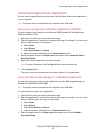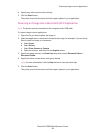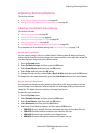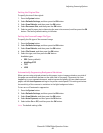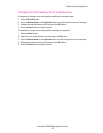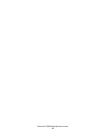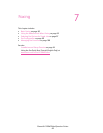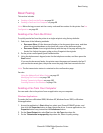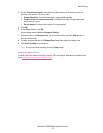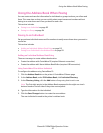Adjusting Scanning Options
Phaser® 6128MFP Multifunction Printer
85
Adjusting Scanning Options
This section includes:
• Adjusting the Default Scan Settings on page 85
• Changing the Scan Settings for an Individual Job on page 87
Adjusting the Default Scan Settings
This section includes:
• Setting the Color Mode on page 85
• Setting the Scan Resolution on page 85
• Setting the Scanned Image File Type on page 86
• Setting the Original Size on page 86
• Automatically Suppressing Background Variations on page 86
For a complete list of the default settings, see Scan Defaults Menu on page 110.
Setting the Color Mode
You can scan an image in color or in black & white. Selecting black & white significantly
reduces the file size of the scanned images. An image scanned in color will have a larger file
size than the same image scanned in black & white.
1. Press the System button.
2. Select Defaults Settings, and then press the OK button.
3. Select Scan Defaults, and then press the OK button.
4. Select Color, and then press the OK button.
5. Change the color setting to either Color or Black & White, and then press the OK button.
To change the color mode temporarily, press the Color Mode button on the control panel.
Setting the Scan Resolution
You may want to change the scan resolution depending on the way you plan to use the
scanned image. Scan resolution affects both the size and image quality of the scanned
image file. The higher the scan resolution, the larger the file size.
To select the scan resolution:
1. Press the System button.
2. Select Defaults Settings, and then press the OK button.
3. Select Scan Defaults, and then press the OK button.
4. Select Resolution, and then press the OK button.
5. Select one of the following options, and then press the OK button:
• 200x200: (factory default) Produces the lowest resolution and smallest file size.
• 300x300: Produces medium resolution and a medium file size.
• 400x400: Produces high resolution and a large file size.
• 600x600: Produces the highest resolution and largest file size.