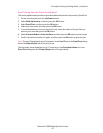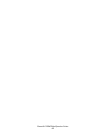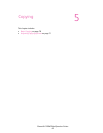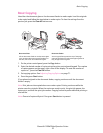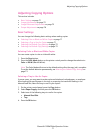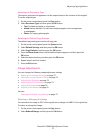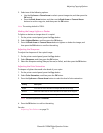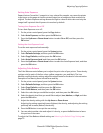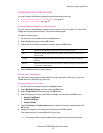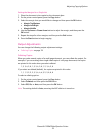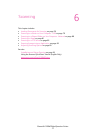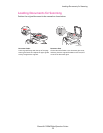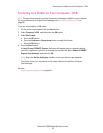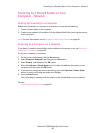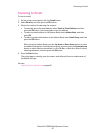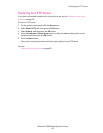Adjusting Copying Options
Phaser® 6128MFP Multifunction Printer
75
Image Placement Adjustments
You can change the following image placement adjustment settings:
• Printing Multiple Images on a Sheet (N-Up) on page 75
• Setting the Copy Margins on page 75
Printing Multiple Images on a Sheet (N-Up)
You can copy two original page images onto one side of a sheet of paper. The size of the
images are reduced proportionally to fit on the selected paper.
To select the N-Up option:
1. On the printer control panel, press the Copy button.
2. Select N-Up, and then press the OK button.
3. Select one of the following options, and then press the OK button.
4. Press the Start button to begin copying.
Setting the Copy Margins
You can set the copy margins and enable the margin settings for all copies, or you can
enable them for individual copy jobs only.
Setting the Margins for All Jobs
1. On the printer control panel, press the System button.
2. Select Defaults Settings, and then press the OK button.
3. Select Copy Defaults, and then press the OK button.
4. Select the margin that you would like to change, and then press the OK button.
• Margin Top/Bottom
• Margin Left/Right
• Margin Middle
5. Use the Up Arrow or Down Arrow button to adjust the margin, and then press the
OK button.
6. Repeat the steps for other margins, and then press the Exit button.
The margin setting is now enabled for all copy jobs.
Note: The margin width is only enabled when copying from the document glass.
Off Copies one original page image onto one side of a sheet of paper.
Auto Copies two original pages, reduces the images, and prints them on one side of a
sheet of paper.
ID Copy Copies two original size images onto one side of a sheet of paper. Image is not
reduced.
Manual Reduces the two original images as specified in Reduce/Enlarge, and prints them on
one side of a sheet of paper.