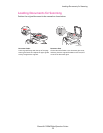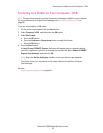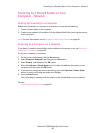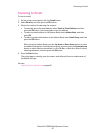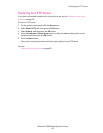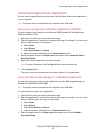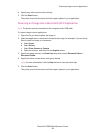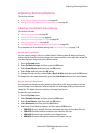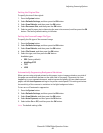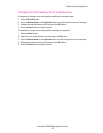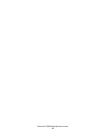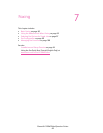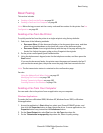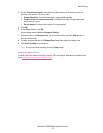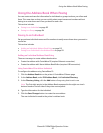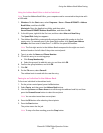Adjusting Scanning Options
Phaser® 6128MFP Multifunction Printer
86
Setting the Original Size
To specify the size of the original:
1. Press the System button.
2. Select Defaults Settings, and then press the OK button.
3. Select Scan Defaults, and then press the OK button.
4. Select Document Size, and then press the OK button.
5. Select a specific paper size to determine the area to be scanned, and then press the OK
button. The factory default setting is A4/Letter.
Setting the Scanned Image File Type
To specify the file type of the scanned image:
1. Press the System button.
2. Select Defaults Settings, and then press the OK button.
3. Select Scan Defaults, and then press the OK button.
4. Select File Format, and then press the OK button.
5. Select the type, and then press the OK button.
Available types:
• PDF (factory default)
• MultiPageTIFF
• TIFF
• JPEG
Automatically Suppressing Background Variations
When you are using originals printed on thin paper, text or images printed on one side of
the paper can sometimes be seen on the other side of the paper. To prevent this from
happening in your scanned document, and to improve the quality for two-sided scanned
pages, use the Auto Exposure setting on the printer control panel. This setting minimizes
the sensitivity of the scanner to variations in the light background colors.
To turn on or off automatic suppression:
1. Press the System button.
2. Select Defaults Settings, and then press the OK button.
3. Select Scan Defaults, and then press the OK button.
4. Select Auto Exposure, and then press the OK button.
5. Select either On or Off, and then press the OK button.
Note: The default setting is On.