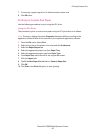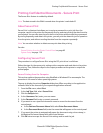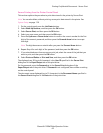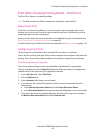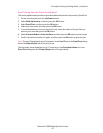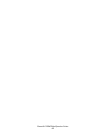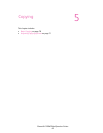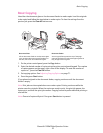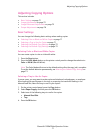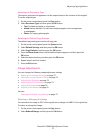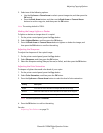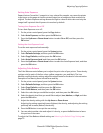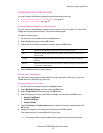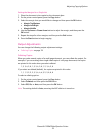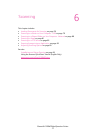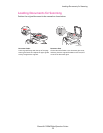Adjusting Copying Options
Phaser® 6128MFP Multifunction Printer
71
Adjusting Copying Options
This section includes:
• Basic Settings on page 71
• Image Adjustments on page 72
• Image Placement Adjustments on page 75
• Output Adjustments on page 76
Basic Settings
You can change the following basic settings when making copies:
• Selecting Color or Black and White Copies on page 71
• Selecting a Tray to Use for Copies on page 71
• Selecting the Default Copy Settings on page 72
• Selecting the Default Copy Settings on page 72
Selecting Color or Black and White Copies
You can create copies in color or in black & white.
1. Press the Copy button.
2. Press the Color Mode button on the printer control panel to change the selection to
Color or B & W (Black & White).
Note: The Color Mode will return to the default setting after the copy job is complete.
To set the default behavior permanently, see Selecting the Default Copy Settings on
page 72.
Selecting a Tray to Use for Copies
In some cases, you may want to make copies on letterhead, colored paper, or envelopes.
After loading the special paper in the tray, or preparing the media for feeding in the
Manual Feed Slot, select the tray to use for your copies:
1. On the printer control panel, press the Copy button.
2. Select Paper Supply, and then press the OK button.
3. Select one of the following trays to use for the copies:
• Manual Feed Slot
• Tray
4. Press the OK button.