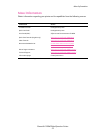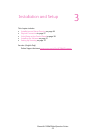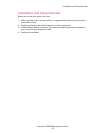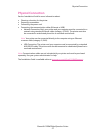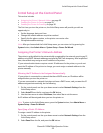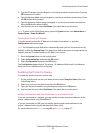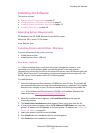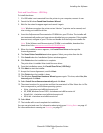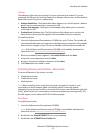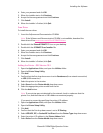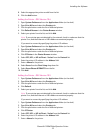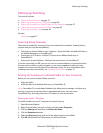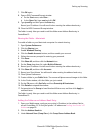Installing the Software
Phaser® 6128MFP Multifunction Printer
31
Installing the Software
This section includes:
• Operating System Requirements on page 31
• Installing Drivers and Utilities - Windows on page 31
• Installing Drivers and Utilities - Macintosh on page 33
• Installing Other Drivers on page 36
Operating System Requirements
PC: Windows Vista, XP, 2000, Windows Server 2003 or newer.
Macintosh: OS X, version 10.3 or newer.
Linux: Red Hat, Suse
Installing Drivers and Utilities - Windows
To access all features of the printer, you must:
• Install the print driver
• Install the scan driver - USB only
Print Driver - Network
Note: Before installing drivers, verify that the printer is plugged in, turned on, and
connected to an active network. Make sure that the printer is receiving network
information by monitoring the LEDs on the back of the printer near the Ethernet cable jack
(RJ45). When the printer is connected to a functioning network and receiving traffic, the
link LED is green, and its amber traffic LED is flashing rapidly.
To install the driver:
1. Insert the Software and Documentation CD-ROM into your CD drive. The installer will
start automatically unless you have autorun disabled on your computer. If the installer
does not start, navigate to your CD drive and double click the Setup.exe installer file.
Note: If the Software and Documentation CD-ROM is not available, download the
latest driver from www.xerox.com/office/6128MFPdrivers
.
2. When the installation menu appears, click Install Print Driver and accept the
License Agreement.
3. The Xerox Printer Installation window appears. Select your printer from the list.
4. If your printer does not appear, select the IP Address or DNS Name icon, enter the
printer’s IP address and click Search. To find your printer’s IP address, see Finding Your
Printer’s IP Address on page 29.
5. Select your printer from the list and click Next.
6. Click Install when the Installation Options window appears.
7. Click Finish when the installation is complete.