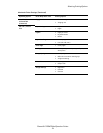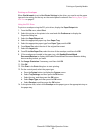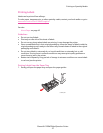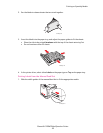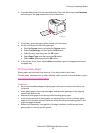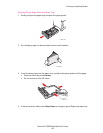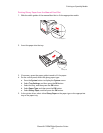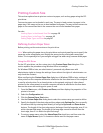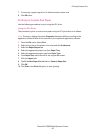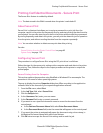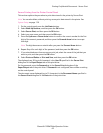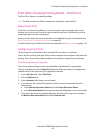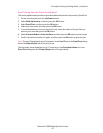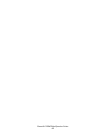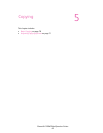Printing Custom Size
Phaser® 6128MFP Multifunction Printer
62
Printing Custom Size
This section explains how to print on custom size paper, such as long paper using the PCL
print driver.
Custom size paper can be loaded in each tray. The way to load custom size paper in the
paper tray is the same as the one to load standard size paper. The way to load custom size
paper in the manual feed slot is the same as the one to load standard size paper.
See also:
Loading Paper in the Manual Feed Slot on page 50
Loading Paper in the Paper Tray on page 48
Setting Paper Types and Sizes on page 47
Defining Custom Paper Sizes
Before printing, set the custom size on the print driver.
Note: When setting the paper size on the print driver and control panel, be sure to specify the
same size as the actual paper used. Setting the wrong size for printing will cause printer
failure. This is especially true if you configure a bigger size when using a narrow width paper.
Using the PCL Driver
On the PCL print driver, set the custom size in the Custom Paper Size dialog box. This
section explains the procedure using Windows XP as an example.
For Windows 2000 or later, an administrator’s password only allows users with
administrator rights to change the settings. Users without the rights of administrator can
only check the contents.
When configuring the Custom Paper Size dialog box in Windows 2000 or later, settings of
other printers on the computer will also be affected as the form data base of the computer
is used by a local printer. For a shared printer on the network, settings of other shared
printers on the same network in another computer will also be affected as the form data
base on the server with existing print queue is used.
1. From the Start menu, click Printers and Faxes, and then display the properties of the
printer to be used.
2. Select the Configuration tab.
3. Click the Custom Paper Size button.
4. Use the Custom Paper Size dialog box to select the custom setup you want to define.
5. Specify the length of the short edge and long edge under Settings For. You can specify
the values either by entering them directly or using the Up Arrow and Down Arrow
buttons. The length of the short edge cannot be longer than the long edge, even if it is
within the specified range. The length of the long edge cannot be shorter than the
short edge, even if it is within the specified range.
6. To assign a paper name, select the Name Paper Size check box, and then enter the
name in Paper Name. Up to 14 characters can be used for the paper name.