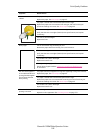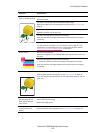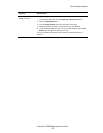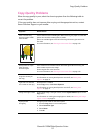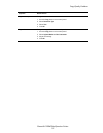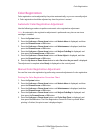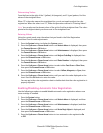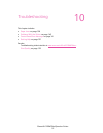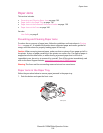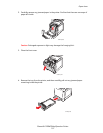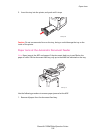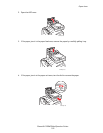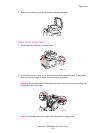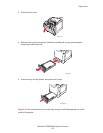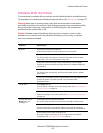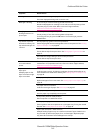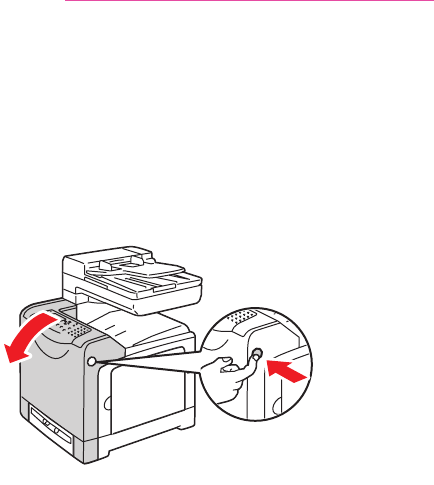
Paper Jams
Phaser® 6128MFP Multifunction Printer
136
Paper Jams
This section includes:
• Preventing and Clearing Paper Jams on page 136
• Paper Jams in the Paper Tray on page 136
• Paper Jams at the Automatic Document Feeder on page 138
• Paper Jams at the Fuser on page 140
See also:
User Safety on page 9
Preventing and Clearing Paper Jams
To reduce the occurrence of paper jams, follow the guidelines and instructions in Printing
Basics on page 41. It includes information about supported paper and media, guides for
usage, and instructions for properly loading paper in the trays.
Caution: When removing jammed paper, make sure that no pieces of torn paper are left in
the printer. A piece of paper remaining in the printer can cause a fire. If a sheet of paper is
wrapped around the heat roller, or when clearing a jammed paper that is difficult or
impossible to see, do not try to remove it by yourself. Turn off the printer immediately, and
refer to the Xerox Support website, www.xerox.com/office/6128MFPsupport
.
Warning: The fuser and the surrounding area are hot and can cause burns.
Paper Jams in the Paper Tray
Follow the procedure below to remove paper jammed in the paper tray.
1. Push the button and open the front cover.
6128mfp-070