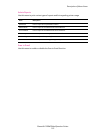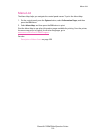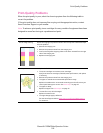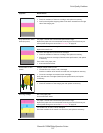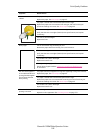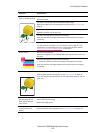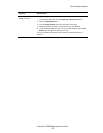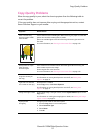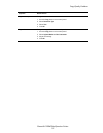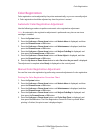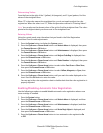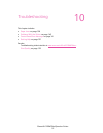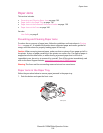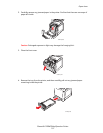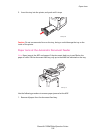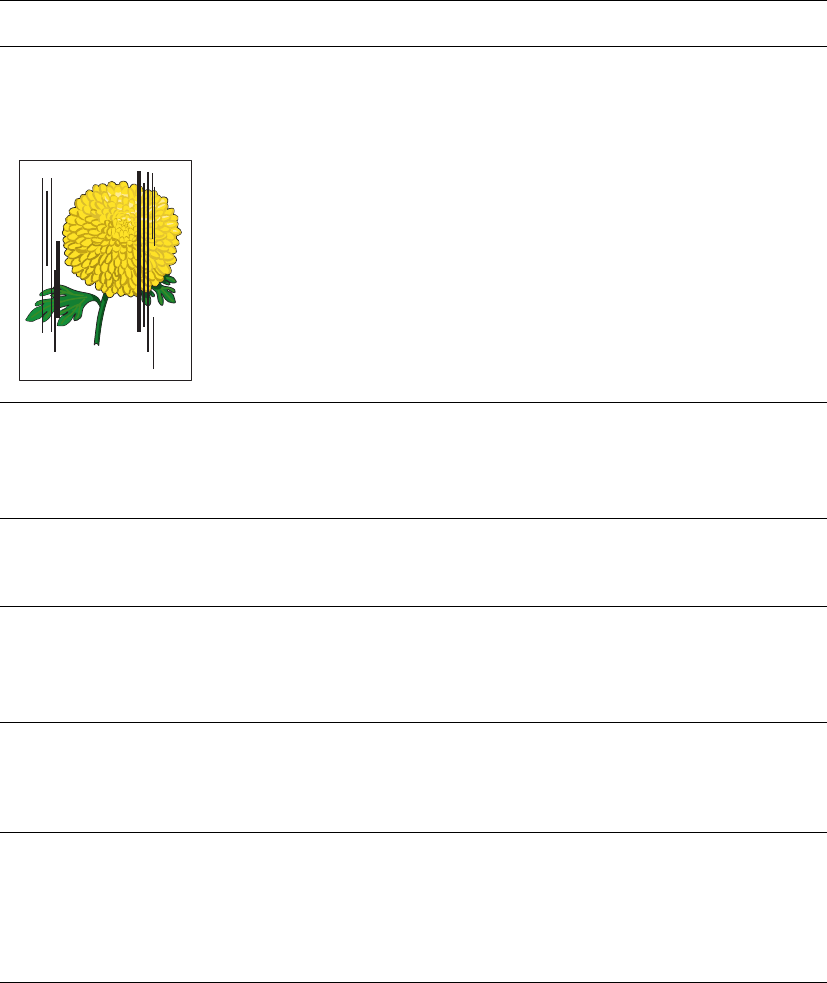
Copy-Quality Problems
Phaser® 6128MFP Multifunction Printer
131
Copy-Quality Problems
When the copy quality is poor, select the closest symptom from the following table to
correct the problem.
If the copy quality does not improve after carrying out the appropriate action, contact
Xerox Customer Support or your reseller.
Symptom Reason/Action
Lines or streaks only
present in copies made
from the ADF
There is debris on the small ADF glass. When scanning, the paper from the ADF
passes over the debris creating lines or streaks.
Clean the small ADF glass to the left of the large document glass with a lint
free cloth.
For more information, see Cleaning the Document Glass on page 154.
Spots present in copies
taken from the
document glass
There is debris on the flatbed scanner document glass. When scanning, the
debris creates a spot on the image.
Clean the glass with a lint free cloth.
For more information, see Cleaning the Document Glass on page 154.
The reverse side of the
original is showing on
the copy
On the Copy menu, enable Auto Exposure.
For information on turning Auto Exposure on and off, see Setting Auto
Exposure on page 74.
Light colors are washed
out or white on the copy
Auto Exposure is enabled.
On the Copy menu, disable Auto Exposure.
For information on turning Auto Exposure on and off, see Setting Auto
Exposure on page 74.
Image is too light or dark If the copied image is too light or dark, use the Lighten/Darken option on the
Copy menu.
For information on making the image lighter or darker, see Making the Image
Lighter or Darker on page 73.
Copied photos
look grainy
Change to photo mode on the control panel:
1. Press the Copy button on the control panel.
2. Select Document Type.
3. Select Photo.
4. Click OK.