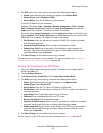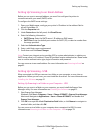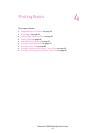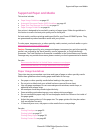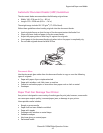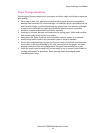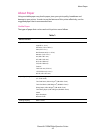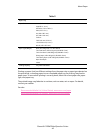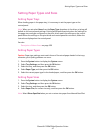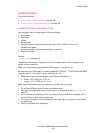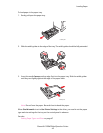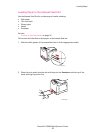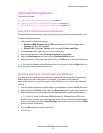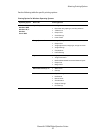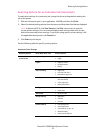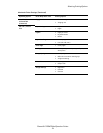Setting Paper Types and Sizes
Phaser® 6128MFP Multifunction Printer
47
Setting Paper Types and Sizes
Setting Paper Trays
When loading paper in the paper tray, it is necessary to set the paper type on the
control panel.
Note: When you set select None from the Paper Type dropdown in the driver, printing will
default to the control panel settings. Printing will be performed only when the settings for
the paper size and type configured on the print driver match the settings on the control
panel. When the settings on the print driver and control panel do not match, follow the
instructions displayed on the control panel.
See also:
Description of Menu Items on page 108
Setting Paper Types
Caution: Paper type settings must match those of the actual paper loaded in the trays;
otherwise, print-quality problems can occur.
1. Press the System button to display the System screen.
2. Select Tray Settings, and then press the OK button.
3. Select the tray, and then press the OK button.
4. Select Paper Type, and then press the OK button.
5. Select the correct paper type for the loaded paper, and then press the OK button.
Setting Paper Sizes
1. Press the System button to display the System screen.
2. Select Tray Settings, and then press the OK button.
3. Select the tray, and then press the OK button.
4. Select Paper Size, for custom size only, and then press the OK button.
Note: Select Driver Specified when you set a custom size paper from Manual Feed Slot.