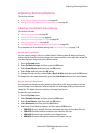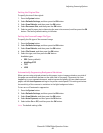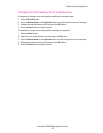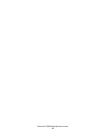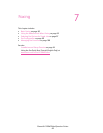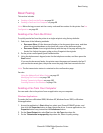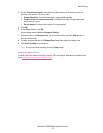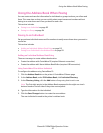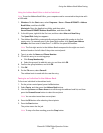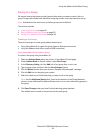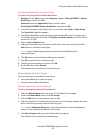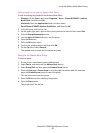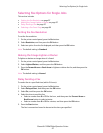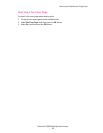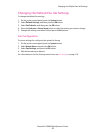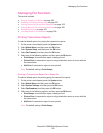Using the Address Book When Faxing
Phaser® 6128MFP Multifunction Printer
93
Using the Address Book Editor to Add an Individual
Note: To use the Address Book Editor, your computer must be connected to the printer with
a USB cable.
1. Windows: On the Start menu, select Programs > Xerox > Phaser 6128MFP > Address
Book Editor, and then click OK.
Macintosh: Open the Applications folder, and then select
Xerox/Phaser6128MFP/Address Book Editor, and then click OK.
2. In the left pane, right-click the Fax icon, and then select New and New Entry.
The Speed Dial dialog box appears.
3. The Address Book Editor automatically assigns the speed dial number to the first
empty entry. To manually specify the speed dial number, click Specify an Address
Number, and then enter a value from 1 to 200 for the speed dial number.
Note: The first eight entries in the Address Book correspond to the eight one-touch
buttons found on the left side of the printer control panel.
4. Type in a value for Name and Phone Number.
5. To add this entry to an existing group:
a. Click Group Membership.
b. Select the group(s) to add this entry to, and then click OK.
6. Confirm the group members, and click OK.
7. Click OK.
8. On the File menu, select Save all.
The address book is saved with the new fax entry.
Faxing to an Individual in the Address Book
To fax to an individual in the address book:
1. On the printer control panel, press the Fax button.
2. Select Fax to, and then press the Address Book button.
3. Use the Up Arrow and Down Arrow to scroll through the address book list, and then
press the Forward Arrow button to select the recipient.
Note: You can select more than one recipient.
4. Press the OK button after selecting the recipients.
5. Press the Start button.
The printer starts the fax job.
Note: To stop a fax from sending, press the Stop button.