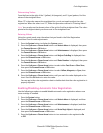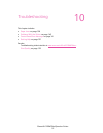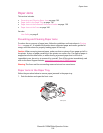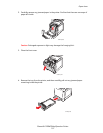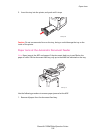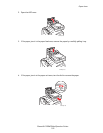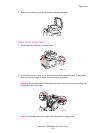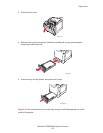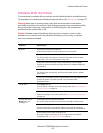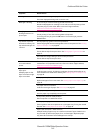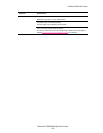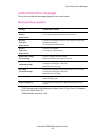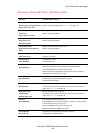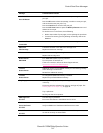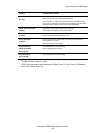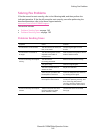Problems With the Printer
Phaser® 6128MFP Multifunction Printer
142
Problems With the Printer
If you encounter a problem with your printer, use the following table to troubleshoot and
fix the problem. For additional troubleshooting information, see Getting Help on page 151.
Warning: Never open or remove printer covers that are secured with screws unless
specifically instructed in the manual. A high voltage component can cause electric shock.
Do not try to alter the printer configuration, or modify any parts. An unauthorized
modification can cause smoke or fire.
Caution: Probable causes of trouble are that the printer, computer, server or other
hardware is not correctly set for the network environment you are using, or a printer
restriction has been exceeded.
Symptom Reason/Action
No power Is the power to the printer turned off?
Press the power button to the On position to turn on the power.
Is the power cord disconnected or not securely connected?
Turn off the power to the printer, and connect the power cord to the power
outlet again. Then, turn on the power to the printer.
Is the power cord connected to a power outlet with the correct voltage?
Connect the printer exclusively to a power outlet with a suitable voltage and
current rating.
Is the printer connected to an uninterruptable power supply?
Turn off the power to the printer, and connect the power cord to a suitable
power outlet.
Is the printer connected to a power strip shared with other high-power devices?
Connect the printer to a power strip that is not shared with other
high-power devices.
Cannot print Is the Ready light off?
If so, this printer is offline or in the menu setting mode. See Main Components
and Their Functions on page 16.
Is there a message displayed on the control panel?
Follow the message to correct the problem. See Control Panel Error Messages
on page 145.
Print job sent but the
Ready light is not
blinking or on
Is the USB or ethernet cable disconnected?
Turn off the power and check the connection of the USB or ethernet cable.
Is the protocol configured?
Check the port status of the interface. Make sure the protocol settings are
correctly configured in CentreWare IS. See the Online Help for CentreWare IS.
Is the computer environment correctly set up?
Check the computer environment, such as the print driver and network
configuration. See Installation and Setup on page 25.