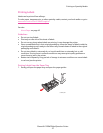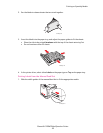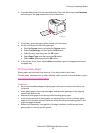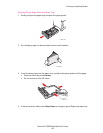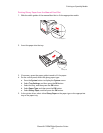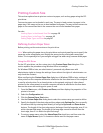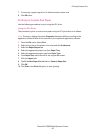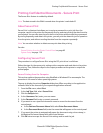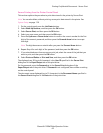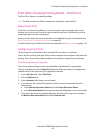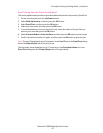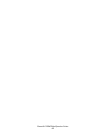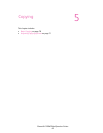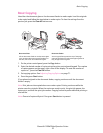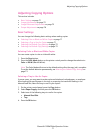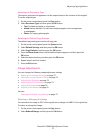Printing Confidential Documents - Secure Print
Phaser® 6128MFP Multifunction Printer
65
Secure Printing from the Printer Control Panel
This section explains the procedure to print data stored in the printer by Secure Print.
Note: You can also delete, without printing, secure print data stored in the printer. See
System Setup on page 118.
1. On the control panel, press the Job Status button.
2. Select Walk-Up Features, and then press the OK button.
3. Select Secure Print, and then press the OK button.
4. Select your user name, and then press the OK button.
5. Press the Up Arrow or Down Arrow button to scroll to the correct number for the first
digit of the numeric password, and then press the Forward Arrow button to accept
that digit.
Note: The digit becomes an asterisk after you press the Forward Arrow button.
6. Repeat Step 4 for each digit of the password, and then press the OK button.
7. If you submitted more than one secure print job, select the name of the job that you
want to print, and then press the OK button.
8. Select Print and Delete or Print and Save, and then press the OK button.
The displayed user ID (up to 8 characters) is the User ID specified in the Secure Print
dialog box of the Paper/Output tab of the print driver.
For the password, enter the Password set in the Secure Print dialog box of the
Paper/Output tab of the print driver. If Password is not configured, there will be no setting
on the control panel.
The document name displayed (up to 12 characters) is the Document Name specified in
the Secure Print dialog box of the Basic tab of the print driver.