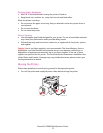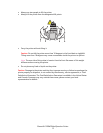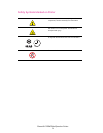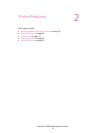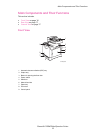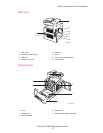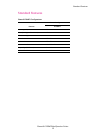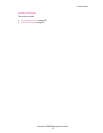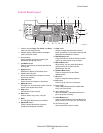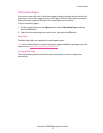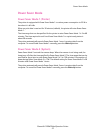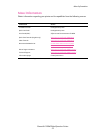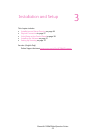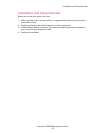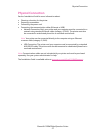Control Panel
Phaser® 6128MFP Multifunction Printer
20
Control Panel Layout
1. Press to use the Copy, Fax, Email, and Scan
menus on the display screen.
2. Graphic display indicates status messages,
menus, and toner levels.
3. Arrow buttons
Scrolls upward, downward, forward, and
backwards through the menus.
4. Job Status button
Press to check active job status and Walk-Up
printing jobs.
5. System button
Switches the display to the Setup menu.
6. Alphanumeric key pad
Use to enter letters and numbers for names
and phone numbers.
7. Clear All button
Clears all text or numbers or instructions.
8. Wake Up button
This light is on in power saver mode. Push the
button to exit power saver mode.
9. Stop button
Cancels the current print job.
10. Start button
Press to start a copy, scan, or fax job.
11. Error
The red light indicates an error condition.
12. Speed Dial button
Press to access directories of group or
individual fax telephone numbers.
13. Clear button
Deletes a single character each time the
button is pressed. For use when entering email
addresses and telephone numbers.
14. Redial/Pause button
Press the button to recall the last fax number
used or to insert pauses in fax numbers.
15. Manual Dial button
When faxing, you can press this button to
quickly enter a fax number with the
alphanumeric key pad.
16. Address Book button
Press to access the Fax and Email
address books.
17. OK button
Press to accept the setting selected.
18. Exit button
Press to go up one level in the menu.
19. Arrow LEDs
These LEDs indicate the flow of data either
into or out of the printer.
20. Job in Memory LED
When illuminated, it indicates that there is a
job in the printer’s memory.
21. Color Mode button
Press to switch between Color and Black and
White modes for your copy, fax, and scan job.
22. One touch key pad
Use to speed dial a phone number.
Wake Up
6128mfp-044
12345678
9
10
1112131415161718192021
22