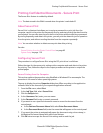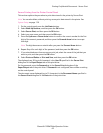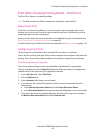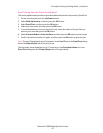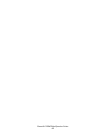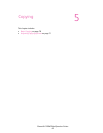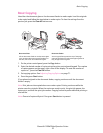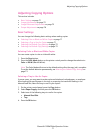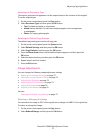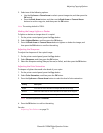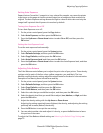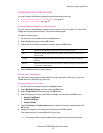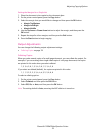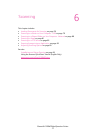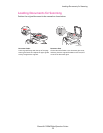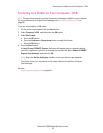Adjusting Copying Options
Phaser® 6128MFP Multifunction Printer
72
Selecting the Document Type
The scanner optimizes the appearance of the output based on the contents of the original.
To set the original type:
1. On the printer control panel, press the Copy button.
2. Select Document Type, and then press the OK button.
• Text: For black and white or colored text.
• Mixed (factory default): For both text and photographs, such as magazines
or newspapers.
• Photo: For copying photographs.
Selecting the Default Copy Settings
The default copy settings are used on all copy jobs:
1. On the printer control panel, press the System button.
2. Select Default Settings, and then press the OK button.
3. Select Copy Defaults, and then press the OK button.
4. Press the Down Arrow button until the desired option appears, and then press the
OK button.
5. Select the desired setting, and then press the OK button.
6. Repeat steps 4 and 5 as needed.
7. Press the Exit button.
Image Adjustments
You can change the following image adjustment settings:
• Reducing or Enlarging the Image on page 72
• Making the Image Lighter or Darker on page 73
• Adjusting the Sharpness on page 73
• Adjusting the Color Saturation on page 73
• Setting Auto Exposure on page 74
• Adjusting Color Balance on page 74
See also:
Selecting the Default Copy Settings on page 72
Reducing or Enlarging the Image
You can reduce the image to 25% of its original size or enlarge it to 400% of its original size.
To reduce or enlarge the image:
1. On the printer control panel, press the Copy button.
2. Select Reduce/Enlarge, and then press the OK button.