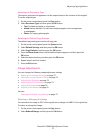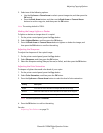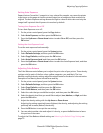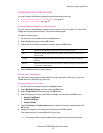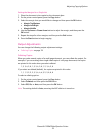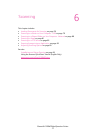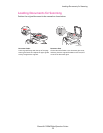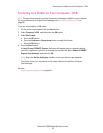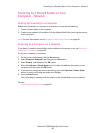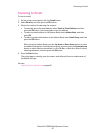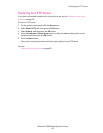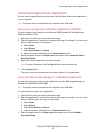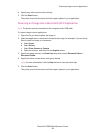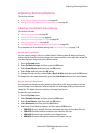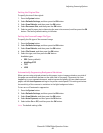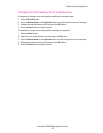Scanning to a Shared Folder on Your Computer - Network
Phaser® 6128MFP Multifunction Printer
80
Scanning to a Shared Folder on Your
Computer - Network
Setting Up Scanning to a Computer
Before using the printer as a scanner on a network, you must do the following:
1. Create a shared folder on the computer.
2. Create a new address in CentreWare IS or the Address Book Editor pointing the scanner
to the computer.
Note: For more information, see the Installation and Setup Overview on page 26.
Scanning to a Computer on a Network
If you haven’t created a shared folder and an address for the printer to use, see Setting Up
Scanning to a Computer on page 80.
To scan to a computer on a network:
1. On the printer control panel, click the Scan button.
2. Select Computer (Network), and then press the OK button.
3. Select Scan to, and then press the OK button.
4. Press the Up Arrow or Down Arrow button to select the address that points to your
computer, and then press the OK button.
5. If you want to change any other scan settings, press the Up Arrow or Down Arrow
button to select the setting and make your changes.
6. Press the Start button.
The printer begins scanning your documents to the shared folder on your computer.
See also:
Adjusting Scanning Options on page 85