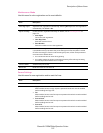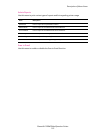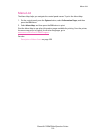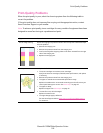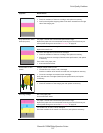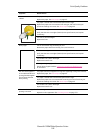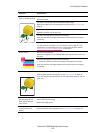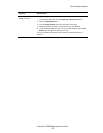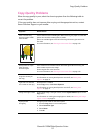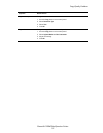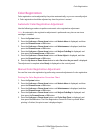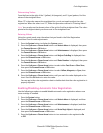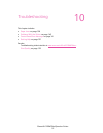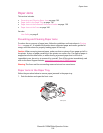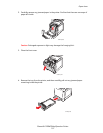Print-Quality Problems
Phaser® 6128MFP Multifunction Printer
130
Printed colors do not
match the screen
Change the image settings and color balance settings in the printer driver:
1. From the print dialog box, click the Properties or Preferences button.
2. Click the Image Options tab.
3. Click the Image Settings button at the bottom of the page.
4. Adjust the settings until you are satisfied with your color balance.
5. If you still want to adjust the colors on your printed material, click the Color
Balance tab and adjust the settings in this tab.
For more information about these driver features, click the Help button in
the driver.
Symptom Reason/Action