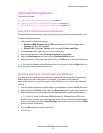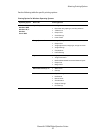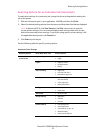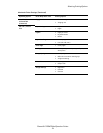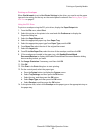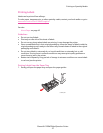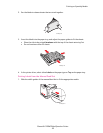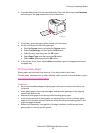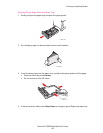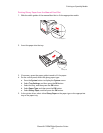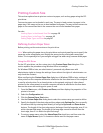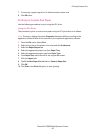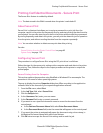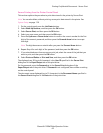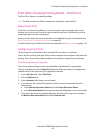Printing on Specialty Media
Phaser® 6128MFP Multifunction Printer
59
2. Insert the label sheets into the manual feed slot. Place the side to be printed facedown
with the top of the page toward the front of the printer.
3. If necessary, press the paper guides inward to fit the sheets.
4. On the control panel, select the paper type:
a. Press the System button to display the System screen.
b. Select Tray Settings, and then press the OK button.
c. Select the tray, and then press the OK button.
d. Select Paper Type, and then press the OK button.
e. Select Labels, and then press the OK button.
5. In the printer driver, select either Labels as the paper type or the appropriate tray as
the paper tray.
Printing Glossy Paper
Glossy paper can be printed from any tray. It can be printed on both sides.
To order paper, transparencies, or other specialty media, contact your local reseller or go to
www.xerox.com/office/6128MFPsupplies
.
Guidelines
• Do not open sealed packages of glossy paper until you are ready to load them into
the printer.
• Leave glossy paper in the original wrapper, and leave the packages in the shipping
carton until ready to use.
• Remove all other paper from the tray before loading glossy paper.
• Load only the amount of glossy paper you are planning to use. Do not leave glossy
paper in the tray when you are finished printing. Reinsert unused glossy paper in the
original wrapper and seal.
• Rotate stock frequently. Long periods of storage in extreme conditions can cause
glossy paper to curl and jam the printer.
6128mfp-125