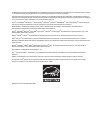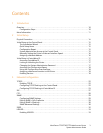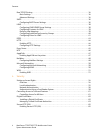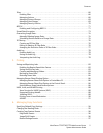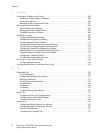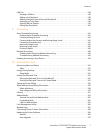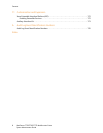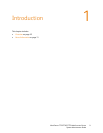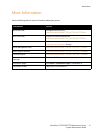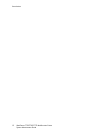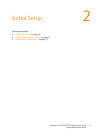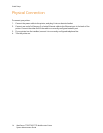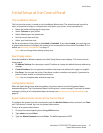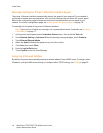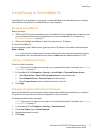Introduction
WorkCentre 7755/7765/7775 Multifunction Printer
System Administrator Guide
10
Overview
This guide is designed for a system administrator with network administrator rights who has
knowledge of networking concepts as well as experience creating and managing network user
accounts.
This guide will help you install, configure, and manage the printer on a network.
Notes:
• Network features are not available if you are connected over USB.
• Embedded fax features are not available for all printer models.
Configuration Steps
When configuring the printer for the first time, Xerox suggests that you follow these steps in this order:
1. Connect an Ethernet cable from your printer to the network.
2. Confirm that your printer is recognized on your network. By default, the printer is configured to
receive an IP address from a DHCP server over a TCP/IP network. If you have another type of
network, or want to assign a static IP address, see Enabling TCP/IP on page 22.
3. Provide basic information such as your location, time zone, and date and time preferences, by
completing the Installation Wizard and the Quick Setup Home wizard. For more information, see
Quick Setup Home on page 15.
4. Print a Configuration Report listing the printer’s current configuration. Review the report and
locate the printer’s IP address. For details, see Configuration Report on page 15.
5. Open a Web browser and type the IP address of your printer to access CentreWare Internet
Services (CentreWare IS). CentreWare IS is administration and configuration software installed on
the printer’s embedded Web server. For more information see Accessing CentreWare IS on
page 17.
Note: Most configuration settings are located on the Properties tab in CentreWare IS. If you set
your printer to Locked in the Installation Wizard, you must log in as the system administrator. For
details, see Accessing CentreWare IS on page 17.
6. Print the configuration checklist. The Configuration Checklist lists provides space for you to write
down important information as you go through the configuration process. Use it to record
information about your network settings, including passwords, network paths, and server
addresses. For details, see Accessing the Configuration Report on page 18.
7. Configure Authentication. For details, see Setting up Access Rights on page 54.
8. Configure Security. For details, see Security on page 53.
9. Enable services in CentreWare IS. For details, see Enabling Services on page 18.
10. Configure Print, Scan, and Fax features. For details, see Printing on page 81, Scanning on page 99,
and Fax on page 119.
11. Configure Accounting. For details, see Accounting on page 143.