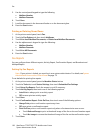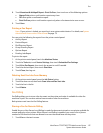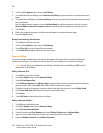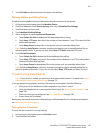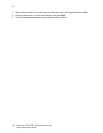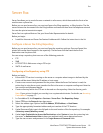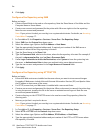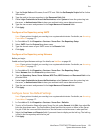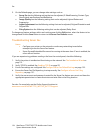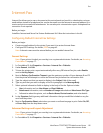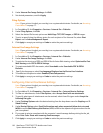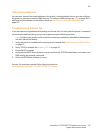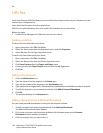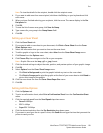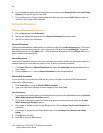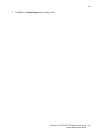Fax
WorkCentre 7755/7765/7775 Multifunction Printer
System Administrator Guide
134
5. On the Defaults page, you can change other settings such as:
• Server Fax has the following setting that can be adjusted; 2-Sided Scanning, Content Type,
How Original was Produced and Resolution.
• Image Quality has the following setting that can be adjusted; Lighten/Darken and
Suppression.
• Layout Adjustment has the following setting that can be adjusted; Original Orientation and
Original Size.
• Filing Options has the following setting that can be adjusted; Delay Start.
To change any feature settings, within each setting area click the Edit button, select the feature to be
changed and click the Save button to return to the Server Fax: Defaults screen.
Troubleshooting Server Fax
Notes:
• Configure your printer on the network or resolve any networking issues before
attempting to use the Server Fax feature.
• Server Fax and Embedded Fax cannot be running at the same time. If one is enabled, the
other will not function.
If you are experiencing problems sending a fax from the control panel, check the following:
1. Verify the printer is installed and functioning on the network. See The Installation Wizard on
page 15.
2. Verify TCP/IP is enabled. See Enabling TCP/IP on page 22.
3. Ensure Fax settings are configured. See Configure Server Fax Default Settings on page 133.
4. Ensure the Server Fax File Repository is setup correctly. See Configure a Server Fax Filing
Repository on page 131.
5. Verify the user account and password created for the Server Fax feature are correct and have the
appropriate permissions to create directories and write files to the filing location.
See also: For more help, see the Online Support Assistant at
www.xerox.com/office/WC7755_WC7765_WC7775support.