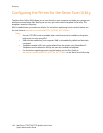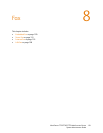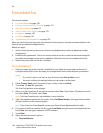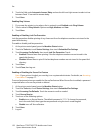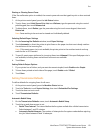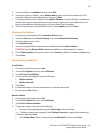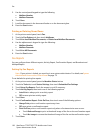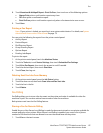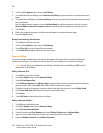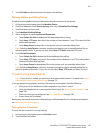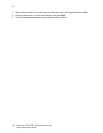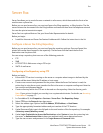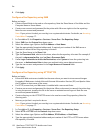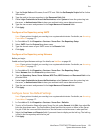Fax
WorkCentre 7755/7765/7775 Multifunction Printer
System Administrator Guide
126
5. Use the control panel keypad to type the following.
• Mailbox Number
• Mailbox Passcode
6. Touch Save.
7. Load the document in the document feeder or on the document glass.
8. Press the Start button.
Printing or Deleting Stored Faxes
1. At the printer control panel, touch Fax.
2. Touch the Fax Options tab, then touch Mailboxes.
3. Touch Print Local Mailbox Documents, or Delete Local Mailbox Documents.
4. Use the alphanumeric keypad to type the following:
• Mailbox Number.
• Mailbox Passcode.
5. Touch Print All Documents.
6. Press the Start button.
Fax Reports
You can configure three different reports, Activity Report, Confirmation Report, and Broadcast and
Multipoll Report.
Setting Up Fax Reports
Note: If your printer is locked, you must log in as a system administrator. For details, see System
Administrator Access at the Control Panel on page 15.
To set defaults for printing fax reports:
1. At the printer control panel, press the Machine Status button.
2. Touch the Tools tab, touch Service Settings, then touch Embedded Fax Settings.
3. Touch Setup Fax Reports. Touch the arrows to scroll if necessary.
4. Touch Activity Report, then touch one of the following options:
• Auto Print to always print an activity report.
• Off to never print an activity report.
5. Touch Save.
6. Touch Confirmation Report...Print On Error, then touch one of the following options:
• Always Print prints a confirmation report every time.
• Off never prints a confirmation report.
• Print On Error prints a confirmation report only when a fax transmission error occurs.
•Touch Reduced Image to print a thumbnail image of the fax on the confirmation report.
•Touch No image to remove the thumbnail image of the fax on the confirmation report.
7. Touch Save.