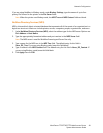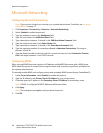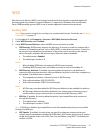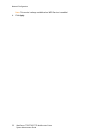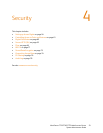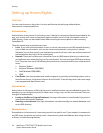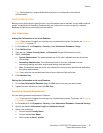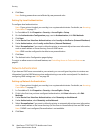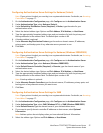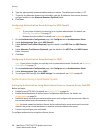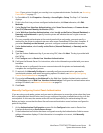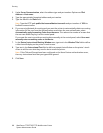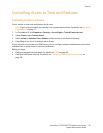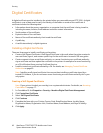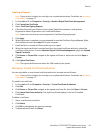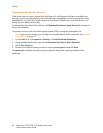Security
WorkCentre 7755/7765/7775 Multifunction Printer
System Administrator Guide
57
Configuring Authentication Server Settings for Kerberos (Solaris)
Note: If your printer is locked, you must log in as a system administrator. For details, see Accessing
CentreWare IS on page 17.
1. On the Authentication Configuration page, click Configure next to Authentication Server.
2. Under Authentication Type, select Kerberos (Solaris).
3. Under Default Key Distribution Center (Required), in Realm, type the realm for your
authentication server.
4. Select the desired address type. Options are IPv4 Address, IPv6 Address, or Host Name.
5. Type the appropriately formatted address type and port numbers for both the primary and
backup addresses in the address fields. The default port number is 88.
6. A backup address is optional.
7. Under Alternate Key Distribution Centers type the realm or domain names, IP addresses,
primary ports, and backup ports of any alternate servers you want to use.
8. Click Save.
Configuring Authentication Server Settings for Kerberos (Windows 2000/2003)
Note: If your printer is locked, you must log in as a system administrator. For details, see Accessing
CentreWare IS on page 17.
1. On the Authentication Configuration page, click Configure next to Authentication Server.
2. Under Authentication Type, select Kerberos (Windows 2000/2003).
3. Under Default Domain Controller (Required), in Domain, type the domain name of your
authentication server.
4. Select the desired address type. Options are IPv4 Address, IPv6 Address, or Host Name.
5. Type the appropriately formatted address type and port numbers for both the primary and
backup addresses in the address fields. The default port number is 88.
Note: A backup address is optional.
6. Under Alternate Domain Controllers type the domain names, IP addresses, primary ports, and
backup ports of any alternate servers you want to use.
7. Click Save.
Configuring Authentication Server Settings for SMB
Note: If your printer is locked, you must log in as a system administrator. For details, see Accessing
CentreWare IS on page 17.
1. On the Authentication Configuration page, click Configure next to Authentication Server.
2. Under Authentication Type, select SMB (Windows NT 4) or SMB (Windows 2000/2003).
3. Under Default Domain, type the domain name of your authentication server.
4. If you want to specify domain controller IP addresses or host names, select Optional
Information.
Note: Address options do not display unless you have selected Optional Information.
5. Select the address type. Options are IPv4 Address, or Host Name.