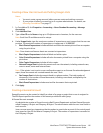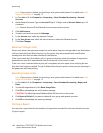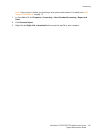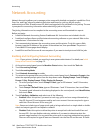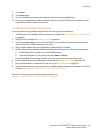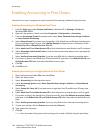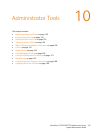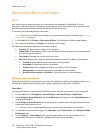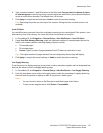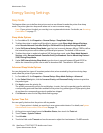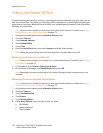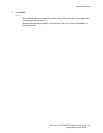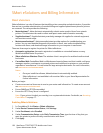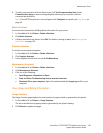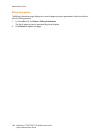Administrator Tools
WorkCentre 7755/7765/7775 Multifunction Printer
System Administrator Guide
153
6. Type a number between 1 and 60 minutes in the field under Set jam timer for release of status
to selected groups to specify how many minutes the printer waits after a jam is detected before it
sends an email status message. The default time is 0 minutes.
7. Click Apply to accept the new settings or Undo to retain the previous settings.
Note: Restarting the printer can take up to five minutes. During this time, network access is not
available.
Local UI Alerts
You can define when you want the printer to display a warning on the control panel if the printer’s scan
disk memory is low. Low memory can cause the printer to slow down or lose jobs.
1. In CentreWare IS, click Properties > General Setup > Alert Notification > Local UI Alerts.
2. Under Scan Disk Memory Warning, select the maximum number of scanned pages that can be
held in scan memory before a warning displays. Options include:
• 10 scanned pages
• 30 scanned pages
• Custom: Type a number of pages between 0 and 75 before a notification is sent.
Note: The higher number of pages selected, the more frequently the warnings will display.
3. Click Apply to accept the current settings or Undo to retain the previous settings.
Low Supply Warning
To set the printer to display warnings in the printer’s status area when supplies reach a designated low
level, set the values on the Low Supply Warning page.
1. In CentreWare IS, click Properties > General Setup > Alert Notification > Low Supply Warning.
2. From the drop-down menu under each supply, select a value for percentage of supply remaining
that will cause the printer to display an alert in the printer’s status region.
Notes:
• You can view this status on the Description and Alerts page under Status.
• To view current supplies status, click Status > Consumables.