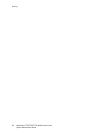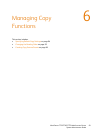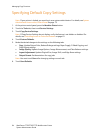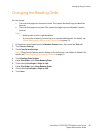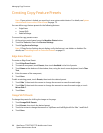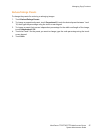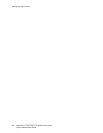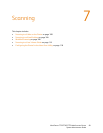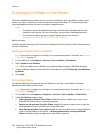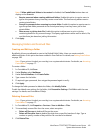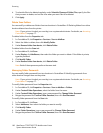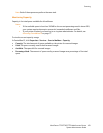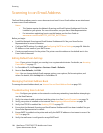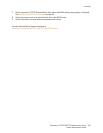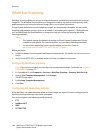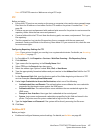Scanning
WorkCentre 7755/7765/7775 Multifunction Printer
System Administrator Guide
100
Scanning to a Folder on the Printer
The Scan to Mailbox feature allows users to scan files to mailboxes, which are folders created on the
printer’s hard drive. These files can then be retrieved through CentreWare IS. This feature provides
scanning capability without the need to configure a separate server.
Notes:
• This feature requires the Network Scanning and Email Feature Enablement Kit to be
installed on your printer. For more information, see your Xerox Sales Representative.
• For instructions explaining how to use this feature, see the User Guide at
www.xerox.com/office/WC7755_WC7765_WC7775docs.
Before you begin:
Install the Network Scanning and Email Feature Enablement Kit. See your Xerox Service Representative
for more information.
Enabling or Disabling Scan to Mailbox
Note: If your printer is locked, you must log in as a system administrator. For details, see Accessing
CentreWare IS on page 17.
1. In CentreWare IS, click Properties > Services > Scan to Mailbox > Enablement.
2. Select Enable Scan to Mailbox.
Note: Once you enable Scan to Mailbox, the created mailboxes display in Workflow Scanning.
3. To have mailboxes display on the Scan tab in CentreWare IS, select On Scan tab, view Mailboxes
by default.
4. Click Apply.
Setting Scan Policies
Scan policies allow you manage how users are allowed to scan files, create folders, and assign
passwords to their folders on the printer.
Note: If your printer is locked, you must log in as a system administrator. For details, see Accessing
CentreWare IS on page 17.
1. In CentreWare IS, click Properties > Properties > Services > Scan to Mailbox > Scan Policies.
2. Under Scan Policies, select or clear:
• Allow scanning to Default Public Folder: Enable this option to allow users to scan to the
Default Public Folder without requiring a password.
• Require per job password for public folders: Enable this option to require users to type the
folder password for every job they scan to the public folder.
• Allow additional folders to be created: Enable this option to allow users to create additional
public or private folders on the printer. If Require password when creating additional
folders is disabled, assigning a password to the folder is optional.