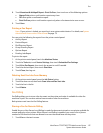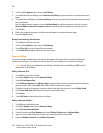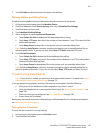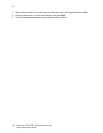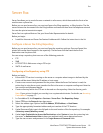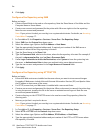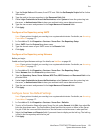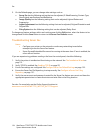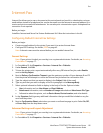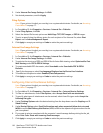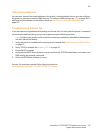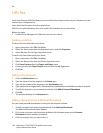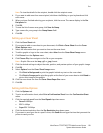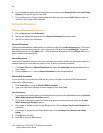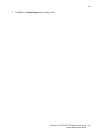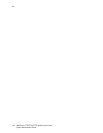Fax
WorkCentre 7755/7765/7775 Multifunction Printer
System Administrator Guide
135
Internet Fax
Internet Fax allows you to scan a document at the control panel and send it to a destination using an
email address instead of a telephone line. send a document over the Internet to an email address, or to
receive and print an email with attachments. You can also print a transmission report. A telephone line
connection is not required.
Before you begin:
Install the Internet and Server Fax Feature Enablement Kit. Follow the instructions in the kit.
Configuring Default Internet Fax Settings
Before you begin:
• Create an email address for the printer if you want it to receive Internet faxes.
• Configure POP3 settings. For details, POP3 on page 43.
Note: A domain name must be entered before you can enable Internet Fax.
General Settings
Note: If your printer is locked, you must log in as a system administrator. For details, see Accessing
CentreWare IS on page 17.
1. In CentreWare IS, click Properties > Services > Internet Fax > Defaults.
2. Under General, click Edit.
3. To have the printer print a report automatically after every 50 Internet Fax jobs, select Enable
next to Activity Report.
4. Next to Delivery Confirmation Timeout, type the maximum number of hours between 0 and 72
that the printer will attempt to confirm an Internet Fax job before the confirmation fails.
5. Type the subject text that you want to display in the Subject field of the email.
6. Type any text that you want to display as the first paragraph in the Message Body.
7. Select optional information fields to display in the body of the fax. Options include:
• User information such as User Name and Email Address.
• Attachment information, such as Number of Images attached and Attachment File Type.
• Information about the printer, such as Device Name, Device Location, and other details.
8. In the Signature field, type any additional information that you would like included on any fax
sent from the printer.
9. Next to Confirmation Sheet, select when you want a confirmation page to print. Select On, Off,
or Errors Only from the drop-down menu.
Advanced Settings and Layout Adjustment
Note: If your printer is locked, you must log in as a system administrator. For details, see Accessing
CentreWare IS on page 17.
1. In CentreWare IS, click Properties > Services > Internet Fax > Defaults.