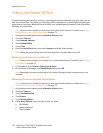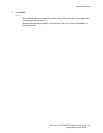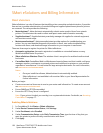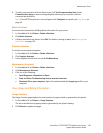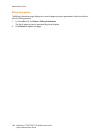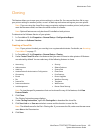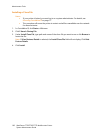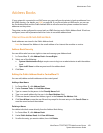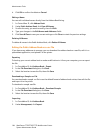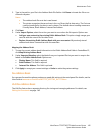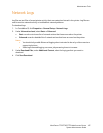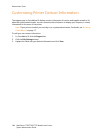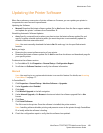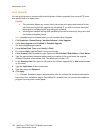Administrator Tools
WorkCentre 7755/7765/7775 Multifunction Printer
System Administrator Guide
163
Address Books
If your network is connected to an LDAP server you can configure the printer to look up addresses from
the LDAP directory. For details, see LDAP on page 38. If you do not have an LDAP server, you can use
the Fax Address Book and the Public Address Book to store fax machine phone numbers and email
addresses on the printer.
The printer can be configured to access both an LDAP directory and a Public Address Book. If both are
configured, users will be presented with the choice to use either address book.
Internet Fax and Email Address Book
Email addresses are stored in the Public Address book.
Note: An Internet Fax Address is the email address of an internet fax machine or service.
Address Book Security
You can define who has access rights to view and manage your Address book.
1. In Centre Ware IS, click Address Book > Access Rights.
2. Select one of the following:
• System Administrators Only to require users to log in as an administrator to edit the address
book.
• Open to All Users to allow anyone to edit the address book.
3. Click Save.
Editing the Public Address Book in CentreWare IS
You can add, delete and edit addresses at the control panel.
Adding a New Name
1. In Centre Ware IS, click Address Book.
2. Under Common Tasks, click Add New Name.
3. Type in a name for the person in the Friendly Name field.
4. Type in an email address for the user in the Email Address field.
5. If the user has an Internet Fax Address, type it in the Internet Fax Address field.
6. Click Save & New to save the new file and to prompt for the next entry or click Save & Close to
save the record and exit the window.
Deleting a Name
You delete individual names directly from the Address Book listing.
1. In Centre Ware IS, click Address Book.
2. Under Public Address Book, click View All Names.
3. Scroll to the entry you want to delete, then click Delete.