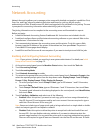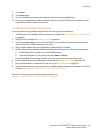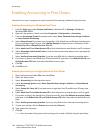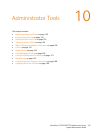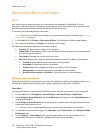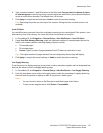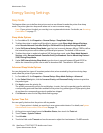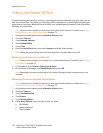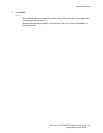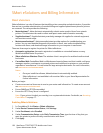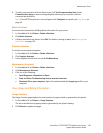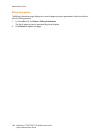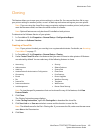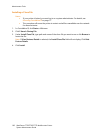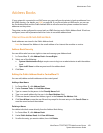Administrator Tools
WorkCentre 7755/7765/7775 Multifunction Printer
System Administrator Guide
156
Taking the Printer Offline
To prevent the printer from either sending or receiving jobs over the network at any given time, you can
take the printer offline. This allows you to perform printer maintenance or install options without jobs
being sent to the printer. When the printer is offline, any installed optional features, such as Workflow
Scanning, are unavailable.
Note: If your printer is locked, you must log in as a system administrator. For details, see System
Administrator Access at the Control Panel on page 15.
1. At the printer control panel, press the Machine Status button.
2. Touch the Tools tab.
3. Touch Network Settings.
4. Touch Online/Offline.
5. Touch Close.
6. Press the Log In/Out button, then touch Logout to exit the Tools pathway.
Note: Taking the printer offline does not cause the printer to power down or turn off.
Restarting the Printer in CentreWare IS
Note: If your printer is locked, you must log in as a system administrator. For details, see Accessing
CentreWare IS on page 17.
1. In CentreWare IS, click Status > Description & Alerts.
2. At the bottom of the page, click Reboot Machine then click OK.
Note: Restarting the printer can take up to five minutes. During this time, network access is not
available.
Restarting the Printer from the Control Panel
Note: If your printer is locked, you must log in as a system administrator. For details, see System
Administrator Access at the Control Panel on page 15.
1. At the printer control panel, press the Machine Status button.
2. Touch the Tools tab.
3. Touch Troubleshooting.
4. Touch Resets.
5. Touch Software Reset.
6. Under Reset Options, select the type of reset you want:
• All Software
• Network Software
• Copy Software