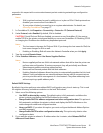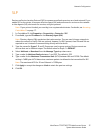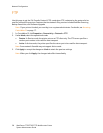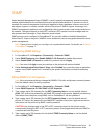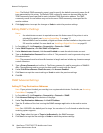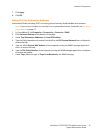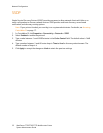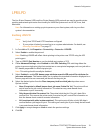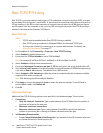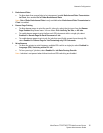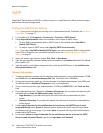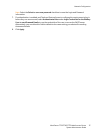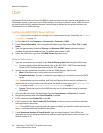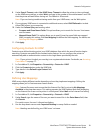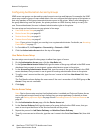Network Configuration
WorkCentre 7755/7765/7775 Multifunction Printer
System Administrator Guide
33
LPR/LPD
The Line Printer Daemon (LPD) and Line Printer Remote (LPR) protocols are used to provide printer
spooling and network print server functionality for UNIX-like systems such as HP-UX, Linux, and
Macintosh.
Note: For information on setting up print queues on your client system, refer to your client
system’s documentation.
Enabling LPR/LPD
Notes:
• Verify that TCP/IP and HTTP have been configured.
• If your printer is locked, you must log in as a system administrator. For details, see
Accessing CentreWare IS on page 17.
1. In CentreWare IS, click Properties > Connectivity > Protocols > LPR/LPD.
2. Select Enable to enable the protocol.
Note: Disabling LPR/LPD will affect clients printing to the printer over TCP/IP using the LPR
printing port.
3. Type an LPR/LPD Port Number or use the default port number of 515.
4. Under Advanced Settings, select Enabled to allow PDL Switching. PDL switching allows the
printer to process single print jobs that contain two or more printer languages, such as a job with a
PCL header prepended to a PostScript print job.
Note: This setting should normally be disabled.
5. Select Enabled to enable PDL banner page attributes override LPR control file attributes for
job name and owner. This feature allows you to replace the standard information displayed on a
banner page with the user name and job name from the print job.
6. Select the desired option from the Place temporary hold on which jobs drop-down menu.
Options include:
• None (Use printer's default banner sheet job name if data file 1st): The printer will not
wait to receive the job control information. This selection may cause banner sheet
information to print incorrectly.
• Only those with data file received 1st: The printer holds the job if the job's data file is
received first. This ensures the printer waits to receive the job's control file information so
that the banner sheet contains accurate information.
• All (consistent with older implementations): This option puts all jobs on hold. All data is
received before a job begins to print. This setting can cause jobs to print slowly but will result
in accurate banner sheet information.
7. Click Apply to accept changes or Undo to retain the previous settings.
8. Click OK.