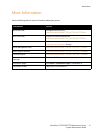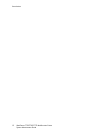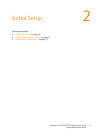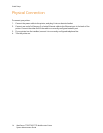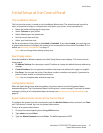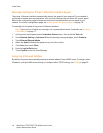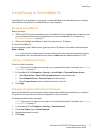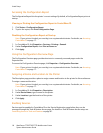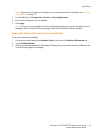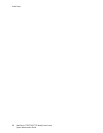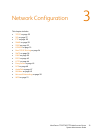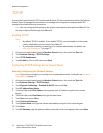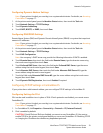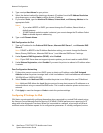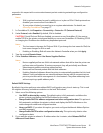Initial Setup
WorkCentre 7755/7765/7775 Multifunction Printer
System Administrator Guide
18
Accessing the Configuration Report
The Configuration Report lists the printer’s current settings. By default, a Configuration Report prints at
startup.
Viewing or Printing the Configuration Report in CentreWare IS.
1. Click Status > Configuration Report.
2. To print the report, click Print Configuration Page.
Disabling the Configuration Report at Startup
Note: If your printer is locked, you must log in as a system administrator. For details, see Accessing
CentreWare IS on page 17.
1. In CentreWare IS, click Properties > Services > Printing > General.
2. Under Configuration Report, clear Print at Power on.
3. Click Apply.
Using the Configuration Overview Page
The Configuration Overview page provides shortcuts to commonly accessed pages under the
Properties tab.
To access the Configuration Overview page, click Properties > Configuration Overview.
Note: If your printer is locked, you must log in as a system administrator. For details, see Accessing
CentreWare IS on page 17.
Assigning a Name and Location to the Printer
The Description page provides a place to assign a name and location to the printer for future reference.
To assign a name and location:
Note: If your printer is locked, you must log in as a system administrator. For details, see Accessing
CentreWare IS on page 17.
1. In CentreWare IS, click Properties > Description.
2. Under Device Name, type a name for the printer.
3. Under Location, type the location of the printer.
4. Click Apply.
Enabling Services
Services must be enabled in CentreWare IS on the Service Registration page before they can be
managed through the Tools & Feature Access page. For details on Tools & Feature Access setup, see
Controlling Access to Tools and Features on page 61.